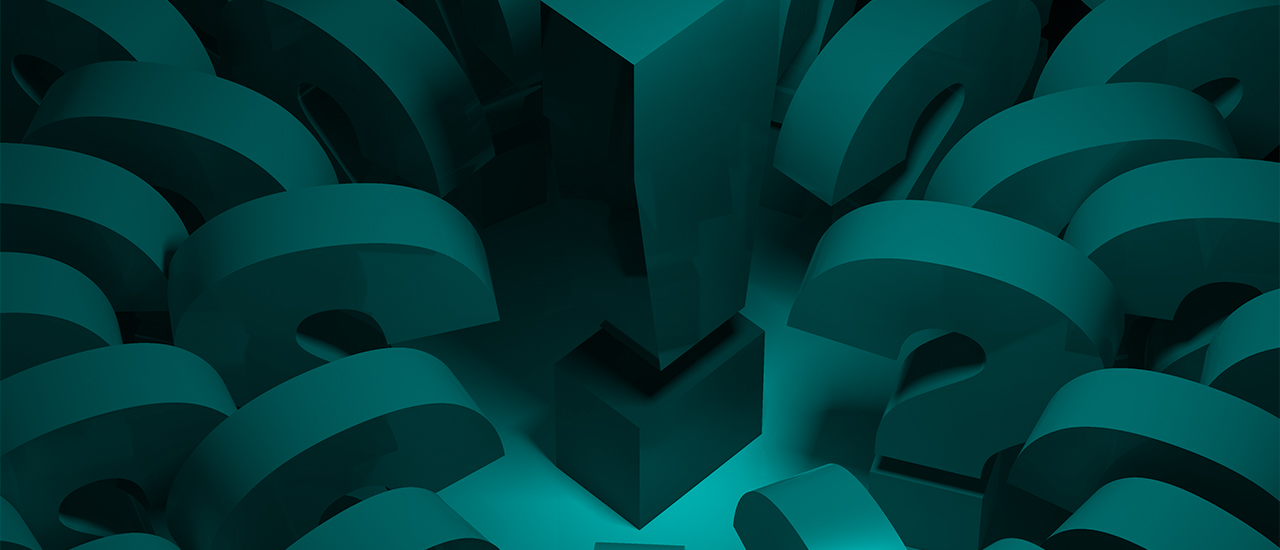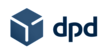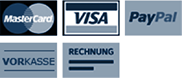- Company
- Products
- HMI Series
- uniTFT(s)
High-End PCAP - PLC Compact Controller
w. Touch - Software Service
uniTFT and eDIP - eDIPTFT
Serial TFT - DIP
Direct mounting - DOG
The versatiles - OLED
New technology - TFT / Graphic
color and b&w - Dotmatrix
Textdisplays - USB / RS-232
DISPLAYS - KIT
Control panels - DVM Counter
Panelmeter - Data Logger
USB / Wifi - Accessories
- Support
- News
- FAQ
- Contact
- Shop
FAQs Frequently Asked Questions
HMI uniTFT(s)
How to create individual screen pages
Question:
Good day !
I bought an EA QUICKuniTFT from you. There is a nice demo built in. How can I create my own screen pages now?
Answer:
All you need is our uniTFTDesigner which you can download here. The display is connected to the USB of a PC (Windows) and the larger displays of the EA uniTFT series (5" to 10.1") need an external power supply. The smaller displays (uniTFTs) power themselves via the USB.
After installing the uniTFTDesigner tool, I recommend you to watch this introduction video. You will find many examples in uniTFTDesigner at the same time. We have created more tutorials for you in our uniTFT academy.
Wrong character via RS-232
Question:
This is my setup: I've an Arduino connected to the serial slave interface of your nice EA uniTFT-Module. The module displays some data, that I send from the Arduino. I want to show temperature, that means I need to display °. Unfortunately, it is not displayed using command "#SSC 1, \"32.5 °C\"\n".
Answer:
Arduino library uses UTF-8 Encoding for the extended ASCII charset. There are several ways around the issue. The easiest is using the ASCII hex-code directly: "#SSC 1, \"32.5 \"$B0 \"C\"\n".
Stand alone control unit
Question:
Is it possible to implement control tasks with the display as a stand-alone?
Answer:
Yes. The display offers a variety of inputs and outputs and can control external peripherals, calculate and store data. All measured values and information can be presented on the display in an appealing and clear way (by means of digital values, pointers, diagrams, icons and animations). A nice example for this is e.g. the EA DEMOPACK-CLIMA.
For the screen display we have developed an intuitive Windows tool: you can download the uniTFTDesigner here. The display is connected to the USB of a PC (Windows) and the larger displays of the EA uniTFT series (5" to 10.1") need an external power supply. The smaller displays (2" to 4.3": uniTFTs) power themselves via the USB.
String will be updated partially only
Question:
Hello, I want to show different values in one string. But the automatic string is not updated everytime the value changes. I use command #SAP..
Answer:
The command #SAP places an automatic changing formatted string and is the perfect choice.
There is a small trap: If you display multiple values, only the first one is supervised. #SAP Obj-ID,..."%d, %d"; (R0+5), (R1/10) <LF> If R0 changes the text label is updated. If R1 changes nothing happens, because the first parameter is not changing.
There are two possible solutions:
- place two independently automatic strings #SAP.
- use the command #SAC. To stick to the example: #SAC Obj-ID, (R0+R1)<LF>. This command only changes the calculation to be supervised, not the parameters for the print and will help to solve the problem.
EA eDIPTFT series
How to install the USB driver for EA EVALeDIP
Question:
I'm just trying to run the EA eDIP240B-7LWTP. I ordered the EA EVALeDIP240B and received the display together with a board called EA 9777-2.
Answer:
Connecting the board to the USB interface of a PC requires the installation of a driver. This will enable also the power supply for the display or EVAL board.
This description explains how to install the USB driver. Later the first (demo-)project can be uploaded with the LCD-Tools.
Matching modules:
EA eDIP128-6LW(TP), EA eDIP160-7LW(TP), EA eDIP240-7LW(TP), EA eDIP320-8LW(TP),
EA eDIPTFT32-A(TP), EA eDIPTFT43-A(TP), EA eDIPTFT57-A(TP), EA eDIPTFT70-A(TP),
EA EVALeDIP128, EA EVALeDIP160, EA EVALeDIP240, EA EVALeDIP320,
EA EVALeDIPTFT32, EA EVALeDIPTFT43, EA EVALeDIPTFT57, EA EVALeDIPTFT70
How to work with the Small Protocol
Question:
We are going to use EA’s eDIP240-7 in our products. We have connected the module using the SPI interface clocked at 75 kHz.
The messages are exchanged by means of the small protocol. We have the following questions:
1. After sending the command (with DC1 header) we send additional 0xff byte to get the ACK/NACK. In spite of conforming to the 6µs time of clock inactivity, EA eDIP sometimes sends a byte of unknown value (it’s not an ACK and not a NACK).
In UART mode the eDIP sends the ACK/NACK when it’s ready to send it, but in SPI mode eDIP is a slave, and the master dictates the moment for sending the acknowledgement. What value is output when this is done too early?
Answer:
This is not specified.
Question:
2. We suspect there’s some time needed to allow eDIP calculate the checksum of a received message and prepare the ACK/NACK byte. How long must it be?
Furthermore, this time seems to be dependent on the current eDIP CPU load, i.e. processing of previously received messages.
Answer:
The calculation takes max. 6µs after receiving the last byte (bcc).
It does not depend on the current CPU load because the receive interrupt has the highest priority.
Question:
3. Can the -SS be asserted throughout the message transfer or must it return high between subsequent bytes (as is shown in the datasheet)?
Answer:
No, it’s not necessary but we recommend it.
Question:
4. Please clarify the meaning of timeout when receiving a command. Is it the time for receiving a complete message, and if it’s not received within this limit it’s dropped?
Answer:
Yes.
Question:
5. How can we upgrade the firmware in the eDIP?
Answer:
It is not possible to upgrade the firmware.
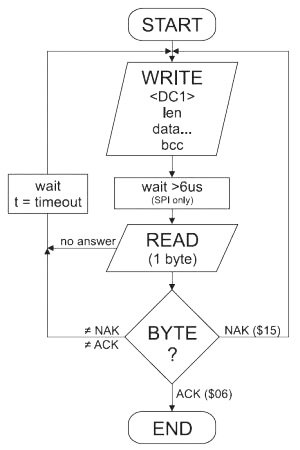
I am looking for a help file while working with the KitEditor/KitCompiler
I am looking for a help file while working with the KitEditor/KitCompiler
Question:
I’ve downloaded and unpacked the LCD TOOLS. I’m working with the KitEditor to program my EA eDIP. Is there any help available besides the datasheet?
Answer:
Yes, of course. While working with the KitEditor, just press F1.
You will get detailed information about the compiler options and the commands.
If you need help on how to work with the available commands practically, you will find many examples in the following LCD TOOLS folder:
Drive:\ELECTRONIC_ASSEMBLY_LCD-Tools-Portable\Data\eDIP ‒ intelligent graphics displays\your eDIP\How to use...Just select a term you are interested in and open the *.kmi file with the help of KitEditor.
Please feel free to get in touch with us if you need any further help or examples.
I’ve downloaded and unpacked the LCD TOOLS. I’m working with the KitEditor to program my EA eDIP. Is there any help available besides the datasheet?
Answer:
Yes, of course. While working with the KitEditor, just press F1.
You will get detailed information about the compiler options and the commands.
If you need help on how to work with the available commands practically, you will find many examples in the following LCD TOOLS folder:
Drive:\ELECTRONIC_ASSEMBLY_LCD-Tools-Portable\Data\eDIP ‒ intelligent graphics displays\your eDIP\How to use...Just select a term you are interested in and open the *.kmi file with the help of KitEditor.
Please feel free to get in touch with us if you need any further help or examples.
eDIP
How to install the USB driver for EA EVALeDIP from Displayvisions
Question:
I'm just trying to run the EA eDIP240B-7LWTP. I ordered the EA EVALeDIP240B and received the display together with a board called EA 9777-2.
Answer:
Connecting the board to the USB interface of a PC requires the installation of a driver. This will enable also the power supply for the display or EVAL board.
This description explains how to install the USB driver. Later the first (demo-)project can be uploaded with the LCD-Tools.
Matching modules:
EA eDIP128-6LW(TP), EA eDIP160-7LW(TP), EA eDIP240-7LW(TP), EA eDIP320-8LW(TP),
EA eDIPTFT32-A(TP), EA eDIPTFT43-A(TP), EA eDIPTFT57-A(TP), EA eDIPTFT70-A(TP),
EA EVALeDIP128, EA EVALeDIP160, EA EVALeDIP240, EA EVALeDIP320,
EA EVALeDIPTFT32, EA EVALeDIPTFT43, EA EVALeDIPTFT57, EA EVALeDIPTFT70
eDIP240: when using touch panel letters \"R\", \"L\" and \"C\" are not displayed
eDIP240: When touch panel is used, letters “R ,” “L” and “C” are not displayed
Question:
I have problem with your intelligent LCD EA eDIP240-7. When I try to write using the virtual keyboard, several letters do not print: “R ” – “L ” – “C ”. This always happens in the simulator and also in real embedded applications when I try to write these 3 capital letters. With other letters everything looks OK.
For example (R key ):
# AT X,Y, X dX, Y dY “R” 0,”R
Answer:
The letters R, L and C stand for right, left and center align. The 1st letter of text is always the alignment and when omitted, then the text will be centered.
So please use CR and CL and CC , for example:
# AT X,Y,X dX,Y dY R 0,CR
I have problem with your intelligent LCD EA eDIP240-7. When I try to write using the virtual keyboard, several letters do not print: “R ” – “L ” – “C ”. This always happens in the simulator and also in real embedded applications when I try to write these 3 capital letters. With other letters everything looks OK.
For example (R key ):
# AT X,Y, X dX, Y dY “R” 0,”R
Answer:
The letters R, L and C stand for right, left and center align. The 1st letter of text is always the alignment and when omitted, then the text will be centered.
So please use CR and CL and CC , for example:
# AT X,Y,X dX,Y dY R 0,CR
How to transfer the macro files into eDIP240?
How to transfer the macro files into the eDIP240?
Question:
We are currently designing the EA eDIP240-7 display in one of our products.
So far we have programmed the EEPROM on the display using the KitEditor connected to the display via the RS-232. For production reasons we would like to write our own program that programs the EEPROM. Where can I find the specification for the commands that are required to program the EEPROM?
Answer:
You can send the created macro file *.eep with any other system to the EA eDIP240-7.
All programming commands are in this file, so you only need to send the content of the *.eep file (via RS-232, SPI or I2C with the small protocol in packets) to the EA eDIP240-7.
For Windows/DOS we have a little tool called copycom.exe
Usage (COM1) with the small protocol:
copycom projectname.eep -c1 -b115200 –p
We are currently designing the EA eDIP240-7 display in one of our products.
So far we have programmed the EEPROM on the display using the KitEditor connected to the display via the RS-232. For production reasons we would like to write our own program that programs the EEPROM. Where can I find the specification for the commands that are required to program the EEPROM?
Answer:
You can send the created macro file *.eep with any other system to the EA eDIP240-7.
All programming commands are in this file, so you only need to send the content of the *.eep file (via RS-232, SPI or I2C with the small protocol in packets) to the EA eDIP240-7.
For Windows/DOS we have a little tool called copycom.exe
Usage (COM1) with the small protocol:
copycom projectname.eep -c1 -b115200 –p
How I am able to display a picture
Question:
I use an EA eDIP320J-8LWTP. Now I would like to implement a bitmap for a start-up screen in the display. I installed the EA KIT editor and USB driver.
Answer:
The EA KIT editor (ELECRONIC ASSEMBLY LCD Tools) is the right tool for that. When the USB driver is correctly installed , connect the display to the USB.
Open the EA KIT editor and the file
..\ELECTRONIC ASSEMBLY LCD Tools\eDIP320-8\Init\INIT.KMC
As a first step save it, for example, as “show_picture.kmc”
This is the code for the power-on macro:
;-------------------------------------------------------------------------------
Picture 10 <..\..\..\bitmaps\monochrome\ea2.bmp> ; double click to open
;-------------------------------------------------------------------------------
Macro: MnPowerOn
;---- Place ELECTRONIC ASSEMBLY Logo ----
#TC 0 ; Cursor invisible
#UI 101,20,10 ; place Picture no. 10
#GD 30,75,290,75 ; draw a line
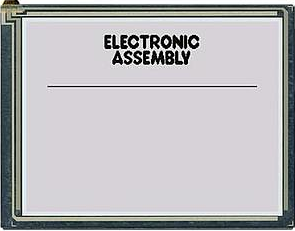
Help file while working with the KitEditor/ KitCompiler
I am looking for a help file while working with the KitEditor/ KitCompiler
Question:
I’ve downloaded and unpacked the LCD TOOLS. I’m working with the KitEditor to program my EA eDIP. Is there any help available besides the datasheet?
Answer:
Yes, of course. While working with the KitEditor, just press F1.
You will get detailed information about the compiler options and the commands.
If you need help on how to work with the available commands practically, you will find many examples in the following folder of the LCD TOOLS:
drive:\ELECTRONIC_ASSEMBLY_LCD-Tools-Portable\Data\eDIP ‒ intelligent graphics displays\your eDIP\How to use...
Just select a term you are interested in and open the *.kmi file with the help of the KitEditor.
Please feel free to get in touch with us if you need any further help examples.
I’ve downloaded and unpacked the LCD TOOLS. I’m working with the KitEditor to program my EA eDIP. Is there any help available besides the datasheet?
Answer:
Yes, of course. While working with the KitEditor, just press F1.
You will get detailed information about the compiler options and the commands.
If you need help on how to work with the available commands practically, you will find many examples in the following folder of the LCD TOOLS:
drive:\ELECTRONIC_ASSEMBLY_LCD-Tools-Portable\Data\eDIP ‒ intelligent graphics displays\your eDIP\How to use...
Just select a term you are interested in and open the *.kmi file with the help of the KitEditor.
Please feel free to get in touch with us if you need any further help examples.
Work with the Small Protocol
Question:
We are going to use EA’s eDIP240-7 in our products. We have connected the module using the SPI interface clocked at 75 kHz.
The messages are exchanged by means of the small protocol. We have the following questions:
1. After sending the command (with the DC1 header) we send an additional 0xff byte to get the ACK/NACK. In spite of conforming to the 6µs time of clock inactivity EA eDIP sometimes sends a byte of unknown value (it’s not an ACK and not a NACK).
In UART mode the eDIP sends the ACK/NACK when it’s ready to send it, but in SPI mode eDIP is a slave, and the master dictates the moment for sending the acknowledgement. What value is output when this is done too early?
Answer:
This is not specified.
2. We suspect there’s some time needed to allow eDIP calculate the checksum of a received message and prepare the ACK/NACK byte. How long must it be? Furthermore, this time seems to be dependent on the current eDIP CPU load, i.e. processing of previously received messages.
Answer:
The calculation takes max. 6µs after receiving the last byte (bcc).
It does not depend on the current CPU load because the receive interrupt has the highest priority.
3. Can the -SS be asserted throughout the message transfer or must it return high between subsequent bytes (as is shown in the datasheet)?
Answer:
No, it’s not necessary but we recommend it.
4. Please clarify the meaning of timeout when receiving a command. Is it the time for receiving a complete message, and if it’s not received within this limit it’s dropped?
Answer:
Yes.
5. How can we upgrade the firmware in the eDIP?
Answer:
It is not possible to upgrade the firmware.
We are going to use EA’s eDIP240-7 in our products. We have connected the module using the SPI interface clocked at 75 kHz.
The messages are exchanged by means of the small protocol. We have the following questions:
1. After sending the command (with the DC1 header) we send an additional 0xff byte to get the ACK/NACK. In spite of conforming to the 6µs time of clock inactivity EA eDIP sometimes sends a byte of unknown value (it’s not an ACK and not a NACK).
In UART mode the eDIP sends the ACK/NACK when it’s ready to send it, but in SPI mode eDIP is a slave, and the master dictates the moment for sending the acknowledgement. What value is output when this is done too early?
Answer:
This is not specified.
2. We suspect there’s some time needed to allow eDIP calculate the checksum of a received message and prepare the ACK/NACK byte. How long must it be? Furthermore, this time seems to be dependent on the current eDIP CPU load, i.e. processing of previously received messages.
Answer:
The calculation takes max. 6µs after receiving the last byte (bcc).
It does not depend on the current CPU load because the receive interrupt has the highest priority.
3. Can the -SS be asserted throughout the message transfer or must it return high between subsequent bytes (as is shown in the datasheet)?
Answer:
No, it’s not necessary but we recommend it.
4. Please clarify the meaning of timeout when receiving a command. Is it the time for receiving a complete message, and if it’s not received within this limit it’s dropped?
Answer:
Yes.
5. How can we upgrade the firmware in the eDIP?
Answer:
It is not possible to upgrade the firmware.
EA DIP series
EA DIP205 vs EA DIP203 (SPI Mode)
EA DIP205 vs. EA DIP203 (SPI Mode)
Qustion:
Is there any known difference between the new EA DIP205 and the EA DIP203 ?
Answer:
Thank you for your request. As you may know, the reason for then new p/n is that the controller changed from SSD1803 (obsolete in the mean time) to RW1073.
The specification of both controllers is 100% compatible.
In SPI mode we found out during extensive tests that the SSD1803 runs with a clock of up to 3 MHz (but thus far outside the specification !) and the RW1073 up to 1.5 MHz only. But both work fine within the specification of 1 MHz (tC= 1µs).
DOG Series
Display stays "off" (SPI)
Display stays "off" (SPI)
Question:
I've set up the hardware properly, sticking strictly to the proposal of ELECTRONIC ASSEMBLY's data sheet. I also followed the initial code. The display remains blank and I can't see anything. Please help.
Answer:
Thank you for your mail. It's quiet hard to guess why you don't see anything on the display. Please double check the hardware: Is the pin numbering correct? Please keep an eye on soldering joints. Another common problem is the SPI Mode. Please use an oscilloscope to monitor the SPI signals and compare to this scheme:
We hope the problem could be solved. If you have further questions, please contact us.
You do find more information and programming examples at "Application Note and Arduino"
I need informations on the touch panel EA TOUCH160-1
I need informations on the touch panel EA TOUCH160-1
Question:
I just purchased the EA DOGXL160-7 display and a touch panel. I am looking for data sheets on the above-mentioned product. The only thing I could find on your website is the application example for the touch panel which shows how to connect the touch panel to an ATmega AVR processor and nothing else. This application example does not provide any information on how the touch panel works.
Answer:
The touch panel EA TOUCH160-1 (which corresponds to the EA DOGXL160-7) is an analog, 4-wire, resistive touch display. As you see, the 4 wires are connected to the 4 edges on the touch panel.
When you press on it, there will be an electrical contact between the 2 layers of the touch panel. Your ATmega will do something like this:
(1) Connect 5V to the upper edge and 0V to the lower edge.
(2) Read the voltage on the right/left edge
(3) Connect 5V to left edge and 0V to the left edge
(4) Read the voltage on the upper/lower edge
Example:
(2) Read 2.5V and (4) reads 1V
This 2.5V reading tells you that the “key press” was on a horizontal line which is in the middle of the panel. And the second reading 1.0V indicates the “key press” on a vertical line near the right edge. The “key” was pressed on the coordinates where both lines intersect.
There’s an interesting application note #341 on Atmel’s website:
www.atmel.com/dyn/resources/prod_documents/doc8091.pdf
The code that goes with it is here, if you search #341:
www.atmel.com/dyn/products/app_notes.asp
This is how the switch from EA DOG to OLED successfully
Question:
We do use your EA DOGM128xxx successfully als like to switch to a larger OLED with the next development. It should work perfect at -30°. We do not like to change software.
What's your proposal?
Answer:
Dear Mr..
with this requirement the OLED display from EA OLEDL128 series do match perfectly.. The whole development can be used also for OLED display. Only üower supply and also pinout is different. Software of DOGM128-6 and OLEDL128-6 is same except initialisation which is slightly different.
| EA DOGM128 Reference LCD | EA OLEDM128 as OLED | EA OLEDL128 | |
| Op. temperature range | -20 up to +70°C | -40 up to +80°C | -40 up to +80°C |
SPI clock (max) | 10MHz | 20MHz | 20MHz |
| Power supply | +3.3V / current depends on backlight | +3.3V / +12V/200mA | +3.3V / +12V/300mA |
Height | 2.0 up to 5.6mm | 2.4 up to 3.6mm | 2.4 up to 3.6mm |
| Dimension | 55x46mm | 55x46mm | 68x51mm |
Viewing Area | 51x31mm | 51x31mm | 64x37mm |
:
:
:
:
How to use the touch panel on EA DOGXL160-7 ?
How to use the touch panel on EA DOGXL160-7 ?
Question:
I just purchased the EA DOGXL160-7 display and a touch panel. I am looking for data sheets on the above-mentioned product. The only thing I could find on your website is the application example for the touch panel which shows how to connect the touch panel to an ATmega AVR processor and nothing else. This application example does not provide any information on how the touch panel works.
Answer:
The touch panel EA TOUCH160-1 (which corresponds to the EA DOGXL160-7) is an analog, 4-wire, resistive touch display.
As you see, the 4 wires are connected to the 4 edges on the touch panel.
When you press on it, there will be an electrical contact between the 2 layers of the touch panel. Your ATmega will do something like this:
(1) Connect 5V to the upper edge and 0V to the lower edge.
(2) Read the voltage on the right/left edge
(3) Connect 5V to left edge and 0V to the left edge
(4) Read the voltage on the upper/lower edge
Example:
(2) Read 2.5V and (4) reads 1V
This 2.5V reading tells you that the “key press” was on a horizontal line which is in the middle of the panel. And the second reading 1.0V indicates the “key press” on a vertical line near the right edge.
The “key” was pressed on the coordinates where both lines intersect.
There’s an interesting application note #341 on Atmel’s website:
www.atmel.com/dyn/resources/prod_documents/doc8091.pdf
The code that goes with it is here, if you search #341:
www.atmel.com/dyn/products/app_notes.asp
I just purchased the EA DOGXL160-7 display and a touch panel. I am looking for data sheets on the above-mentioned product. The only thing I could find on your website is the application example for the touch panel which shows how to connect the touch panel to an ATmega AVR processor and nothing else. This application example does not provide any information on how the touch panel works.
Answer:
The touch panel EA TOUCH160-1 (which corresponds to the EA DOGXL160-7) is an analog, 4-wire, resistive touch display.
As you see, the 4 wires are connected to the 4 edges on the touch panel.
When you press on it, there will be an electrical contact between the 2 layers of the touch panel. Your ATmega will do something like this:
(1) Connect 5V to the upper edge and 0V to the lower edge.
(2) Read the voltage on the right/left edge
(3) Connect 5V to left edge and 0V to the left edge
(4) Read the voltage on the upper/lower edge
Example:
(2) Read 2.5V and (4) reads 1V
This 2.5V reading tells you that the “key press” was on a horizontal line which is in the middle of the panel. And the second reading 1.0V indicates the “key press” on a vertical line near the right edge.
The “key” was pressed on the coordinates where both lines intersect.
There’s an interesting application note #341 on Atmel’s website:
www.atmel.com/dyn/resources/prod_documents/doc8091.pdf
The code that goes with it is here, if you search #341:
www.atmel.com/dyn/products/app_notes.asp
Does the EA DOGXL160-7 support grey scale / gray level?
Does the EA DOGXL160-7 support grey scale / gray level?
Question:
The EA DOGXL uses the UC1610 controller that supports the 2 -bit gray scale. Does the gray scale work with the DOGXL?
Answer:
Yes, that’s a good question. Please note that the display also supports the 4 gray levels! It’s simply not mentioned in the data sheet.
On the other hand ‒ and this is the reason why we do not promote it ‒ every gray level reduces the contrast. So we suggest preferential use of the full black color, whenever possible.
But for some small issues, it may be wise to also use the gray levels , e.g. for a disabled function. But for most display content we
suggest using the full black/white option.
Here’s the link to the controllers user manual UC1610.
Have fun with it!
The EA DOGXL uses the UC1610 controller that supports the 2 -bit gray scale. Does the gray scale work with the DOGXL?
Answer:
Yes, that’s a good question. Please note that the display also supports the 4 gray levels! It’s simply not mentioned in the data sheet.
On the other hand ‒ and this is the reason why we do not promote it ‒ every gray level reduces the contrast. So we suggest preferential use of the full black color, whenever possible.
But for some small issues, it may be wise to also use the gray levels , e.g. for a disabled function. But for most display content we
suggest using the full black/white option.
Here’s the link to the controllers user manual UC1610.
Have fun with it!
Horizontal / diagonal lines on the display
Horizontal / diagonal lines on the display
Question:
I just purchased and received 2 EA DOGM128W-6 displays from Mouser along with 2 white backlights. Upon opening the package, I can see 2 horizontal lines on the front of the displays. Is this normal or are the displays damaged? Will these lines go away once the display is powered up?
Not to be confused with the 2 diagonal lines and circle ROHS sticker on the back of the display.
Answer:
The black/gray lines indicate that there are protection foils that have to be removed before assembling.
There is a protection foil
- On the front side of the display
- On the rear side of the display
- On the front side of the backlight
Please remove these before mounting and soldering. The RoHS sticker will come off automatically when you pull off the rear side protection foil.
I just purchased and received 2 EA DOGM128W-6 displays from Mouser along with 2 white backlights. Upon opening the package, I can see 2 horizontal lines on the front of the displays. Is this normal or are the displays damaged? Will these lines go away once the display is powered up?
Not to be confused with the 2 diagonal lines and circle ROHS sticker on the back of the display.
Answer:
The black/gray lines indicate that there are protection foils that have to be removed before assembling.
There is a protection foil
- On the front side of the display
- On the rear side of the display
- On the front side of the backlight
Please remove these before mounting and soldering. The RoHS sticker will come off automatically when you pull off the rear side protection foil.
EA KIT-Series
KitEditor-KitCompiler
I am looking for a help file while working with the KitEditor/ KitCompiler
Question:
I’ve downloaded and unpacked the LCD TOOLS. I’m working with the KitEditor to program my EA eDIP. Is there any help available besides the datasheet?
Answer:
Yes, of course. While working with the KitEditor, just press F1.
You will get detailed information about the compiler options and the
commands.
If you need help on how to work with the available commands practically, you will find many examples in the following folder of the LCD TOOLS:
drive:\ELECTRONIC_ASSEMBLY_LCD-Tools-Portable\Data\eDIP ‒ intelligent graphics displays\your eDIP\How to use...
Just select a term you are interested in and open the *.kmi file with the help of the KitEditor.
Please feel free to get in touch with us if you need any further help or examples.
I’ve downloaded and unpacked the LCD TOOLS. I’m working with the KitEditor to program my EA eDIP. Is there any help available besides the datasheet?
Answer:
Yes, of course. While working with the KitEditor, just press F1.
You will get detailed information about the compiler options and the
commands.
If you need help on how to work with the available commands practically, you will find many examples in the following folder of the LCD TOOLS:
drive:\ELECTRONIC_ASSEMBLY_LCD-Tools-Portable\Data\eDIP ‒ intelligent graphics displays\your eDIP\How to use...
Just select a term you are interested in and open the *.kmi file with the help of the KitEditor.
Please feel free to get in touch with us if you need any further help or examples.
¼VGA: power consumption and available controllers
Question:
Our factory is looking for a graphics LCD for our prototype. I read somewhere that you sell displays ‒ and I even found the type ‒ 320x240STN with CFL backlight (EA 7320-7.9NC), but I would like to have some technical information about it: I would like to know:
1. Power consumption (with and without a backlight)
2. Power supply (voltage)
3. If it is equipped with a controller (if not ‒ what type of controller does it need and do you have it?)
4. Price of the full kit or parts (I mean the display, controller and backlight)
Answer:
Thank you for your e-mail enquiry. Here are answers to your questions. Please note that this data is only valid for the EA 7320-7,9NC:
1. The power supply current at VCC is max. 15mA, at VEE max. 10mA
2. The logic voltage is 5V ±10% and the driving voltage for the contrast is -14..-21V (it depends on the temperature)
3. For driving the LCD you need a controller chip like SED 1330 or MSM 6255 and some drivers, display memory and a decoder. Then you have to write software with graphics routines, fonts ...
Furthermore you need a CFL inverter for driving the CFL backlight (e.g. EA CXA-E005 DM 29.00 per pc.)
4. The price for the full featured RS-232 KIT (EA KIT7320-V24) is DM 850.00 per pc. It includes 5 integrated fonts, various graphics functions and an RS-232 interface. The power supply is simply 5V. You no longer need a CFL inverter .
There are some other 1/4 VGA LCDs available:

Our factory is looking for a graphics LCD for our prototype. I read somewhere that you sell displays ‒ and I even found the type ‒ 320x240STN with CFL backlight (EA 7320-7.9NC), but I would like to have some technical information about it: I would like to know:
1. Power consumption (with and without a backlight)
2. Power supply (voltage)
3. If it is equipped with a controller (if not ‒ what type of controller does it need and do you have it?)
4. Price of the full kit or parts (I mean the display, controller and backlight)
Answer:
Thank you for your e-mail enquiry. Here are answers to your questions. Please note that this data is only valid for the EA 7320-7,9NC:
1. The power supply current at VCC is max. 15mA, at VEE max. 10mA
2. The logic voltage is 5V ±10% and the driving voltage for the contrast is -14..-21V (it depends on the temperature)
3. For driving the LCD you need a controller chip like SED 1330 or MSM 6255 and some drivers, display memory and a decoder. Then you have to write software with graphics routines, fonts ...
Furthermore you need a CFL inverter for driving the CFL backlight (e.g. EA CXA-E005 DM 29.00 per pc.)
4. The price for the full featured RS-232 KIT (EA KIT7320-V24) is DM 850.00 per pc. It includes 5 integrated fonts, various graphics functions and an RS-232 interface. The power supply is simply 5V. You no longer need a CFL inverter .
There are some other 1/4 VGA LCDs available:

Displays with RS-232
Looking for a display with 2 or 3 lines and about 15-20 char and RS-232
Looking for a display with 2 or 3 lines and about 15-20 char and RS-232
Question:
I would like to have more information about your EA KIT240-7. I am also looking for a display unit (probably LCD) that can display 2 or 3 lines and about 15 to 20 characters in each line. This unit should be about 3 to 4cmx10 to 15cm , it should work in dark conditions and I want to control it via an RS-232.
If it’s possible please e-mail me this information and also send me the price of these units.
Answer:
An English data sheet for the EA KIT240-7 is available for download here (pdf, 1.113KB). A German one is available here.
If you are looking for a character LCD with an RS-232 interface, there are many different LCD units that could suit. Here is an overview.
I would like to have more information about your EA KIT240-7. I am also looking for a display unit (probably LCD) that can display 2 or 3 lines and about 15 to 20 characters in each line. This unit should be about 3 to 4cmx10 to 15cm , it should work in dark conditions and I want to control it via an RS-232.
If it’s possible please e-mail me this information and also send me the price of these units.
Answer:
An English data sheet for the EA KIT240-7 is available for download here (pdf, 1.113KB). A German one is available here.
If you are looking for a character LCD with an RS-232 interface, there are many different LCD units that could suit. Here is an overview.