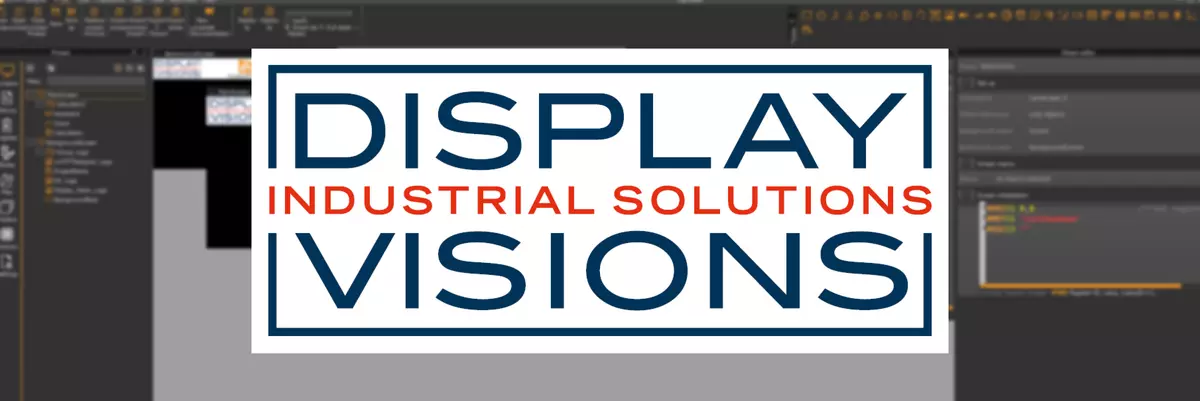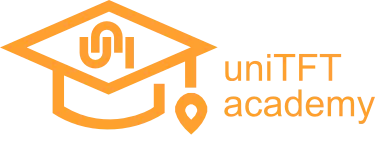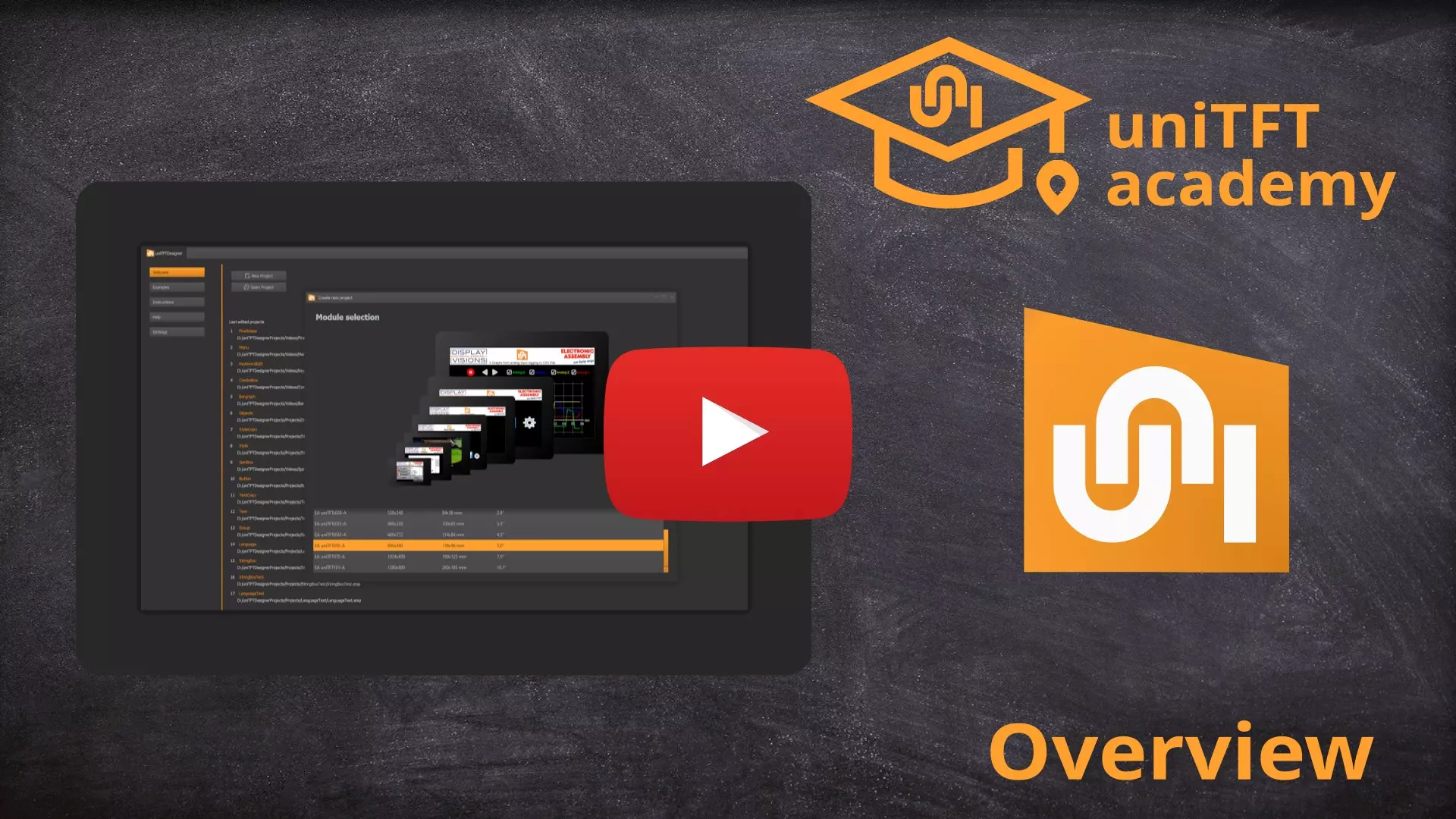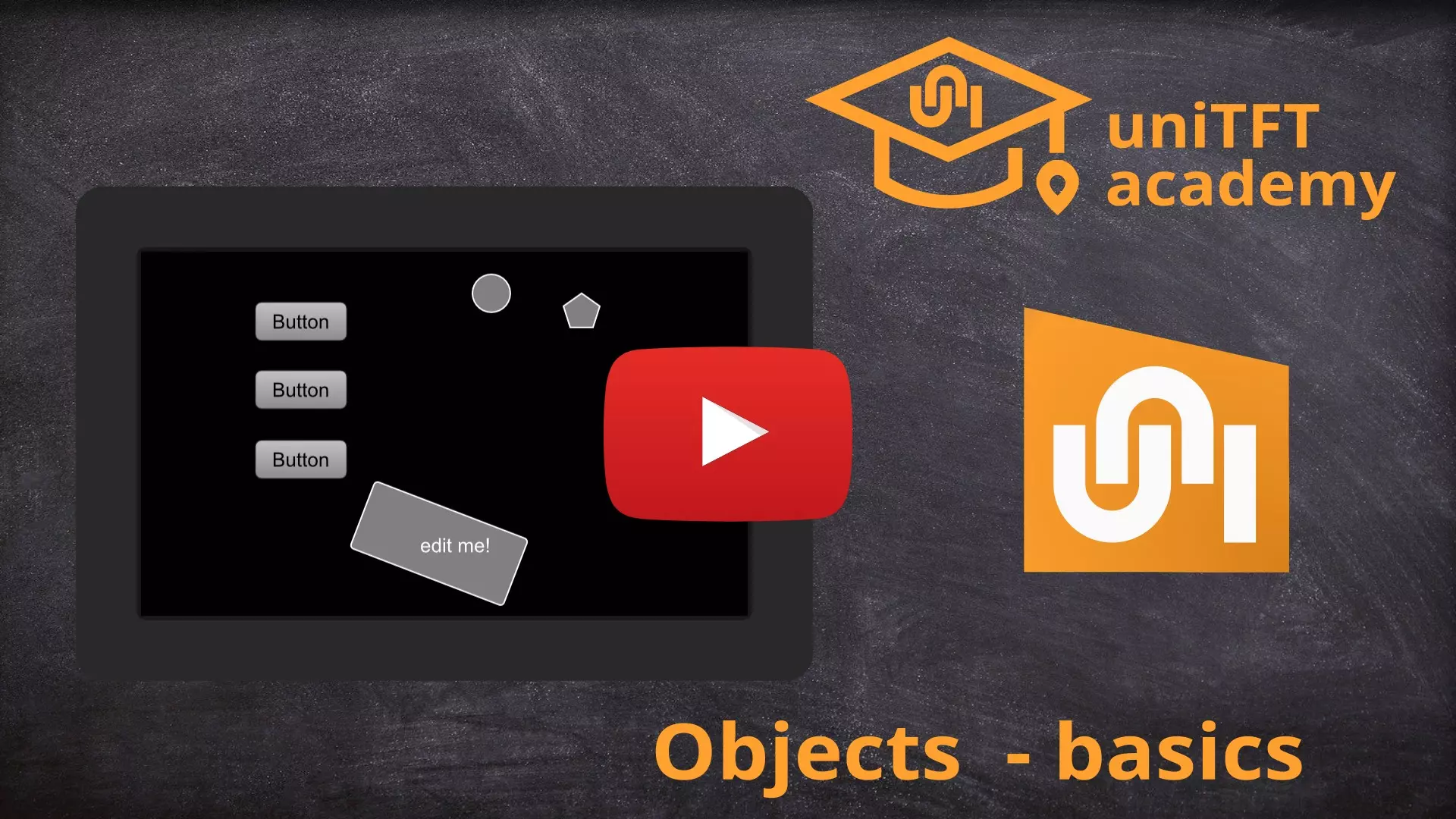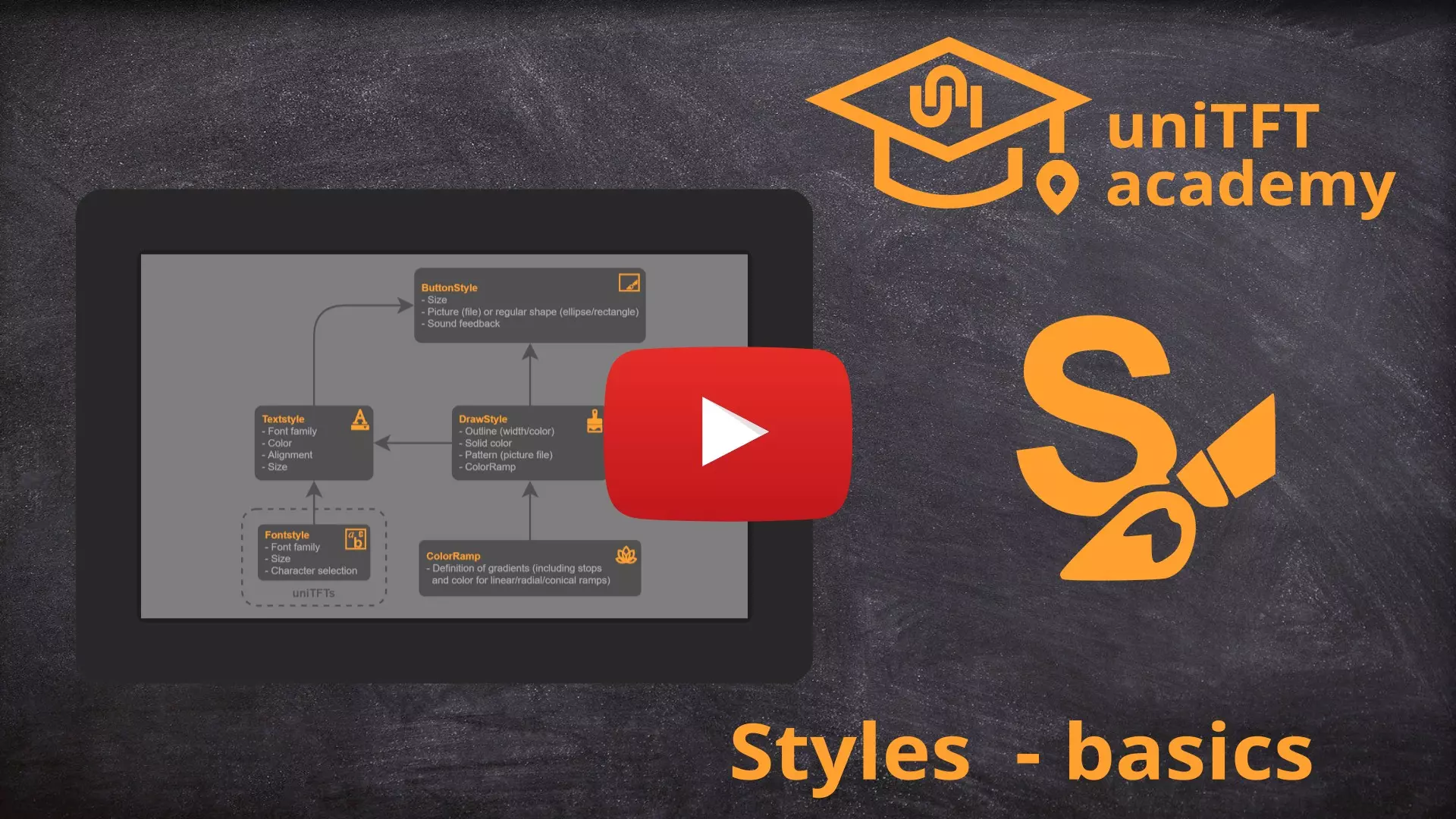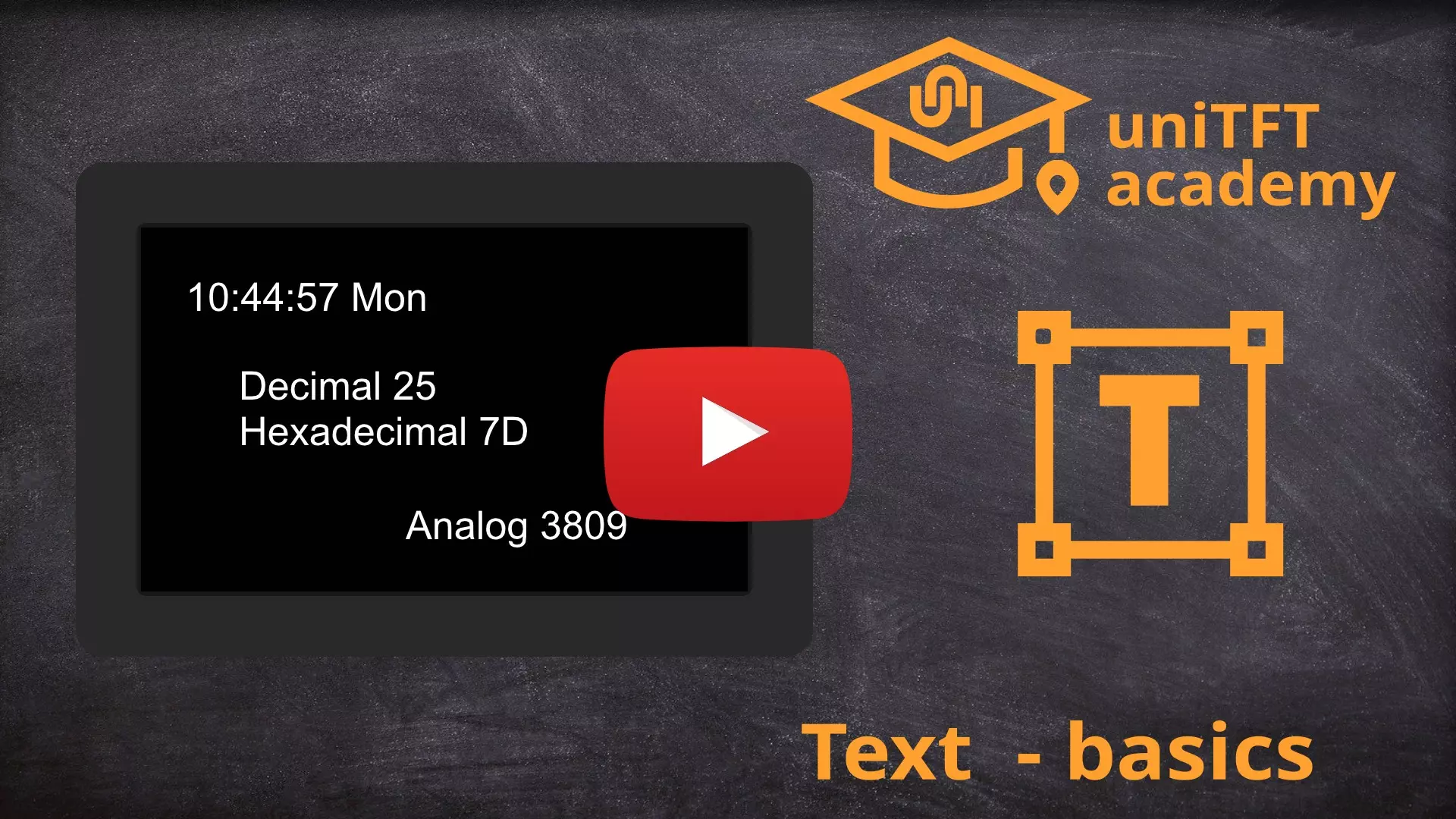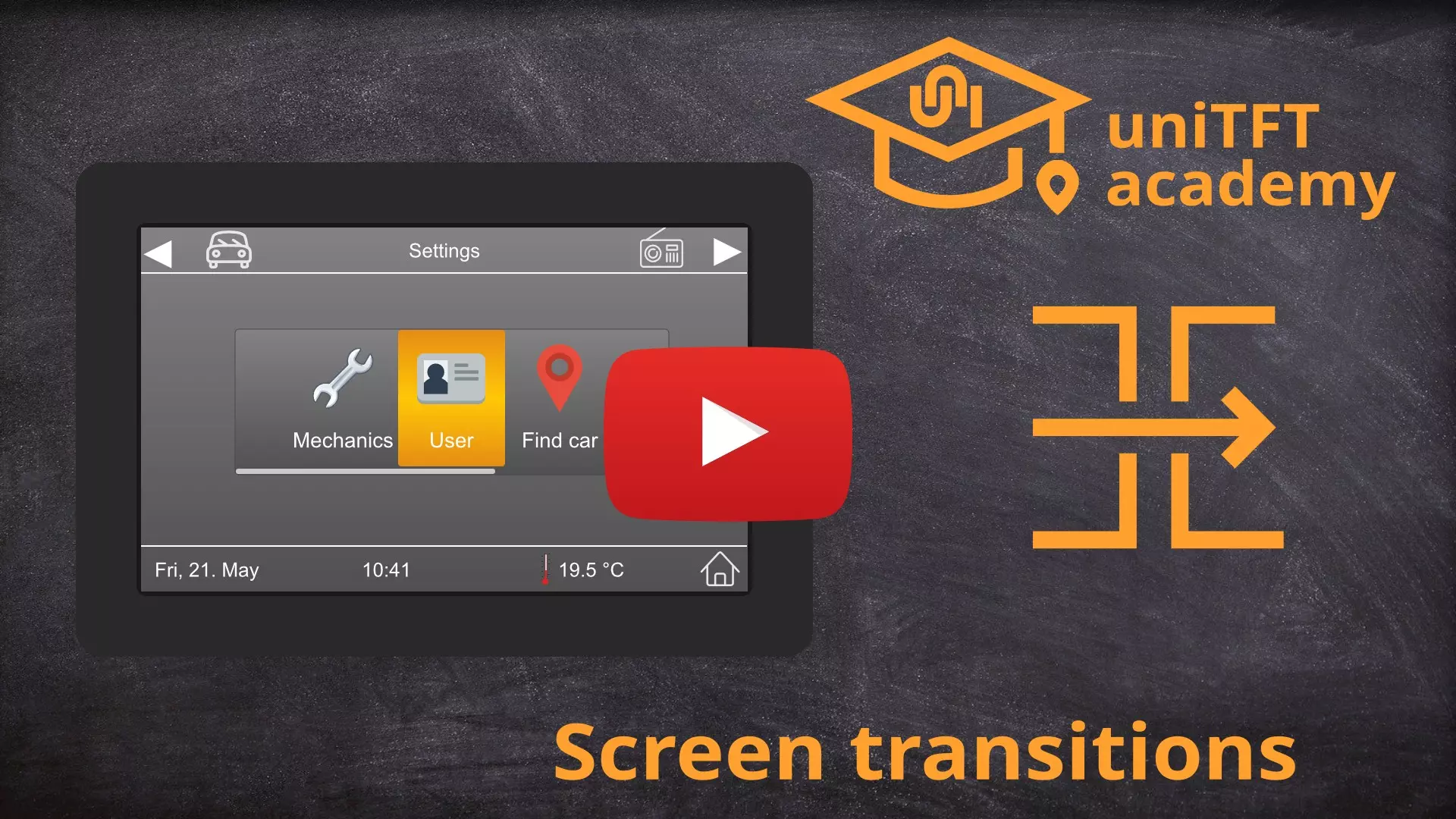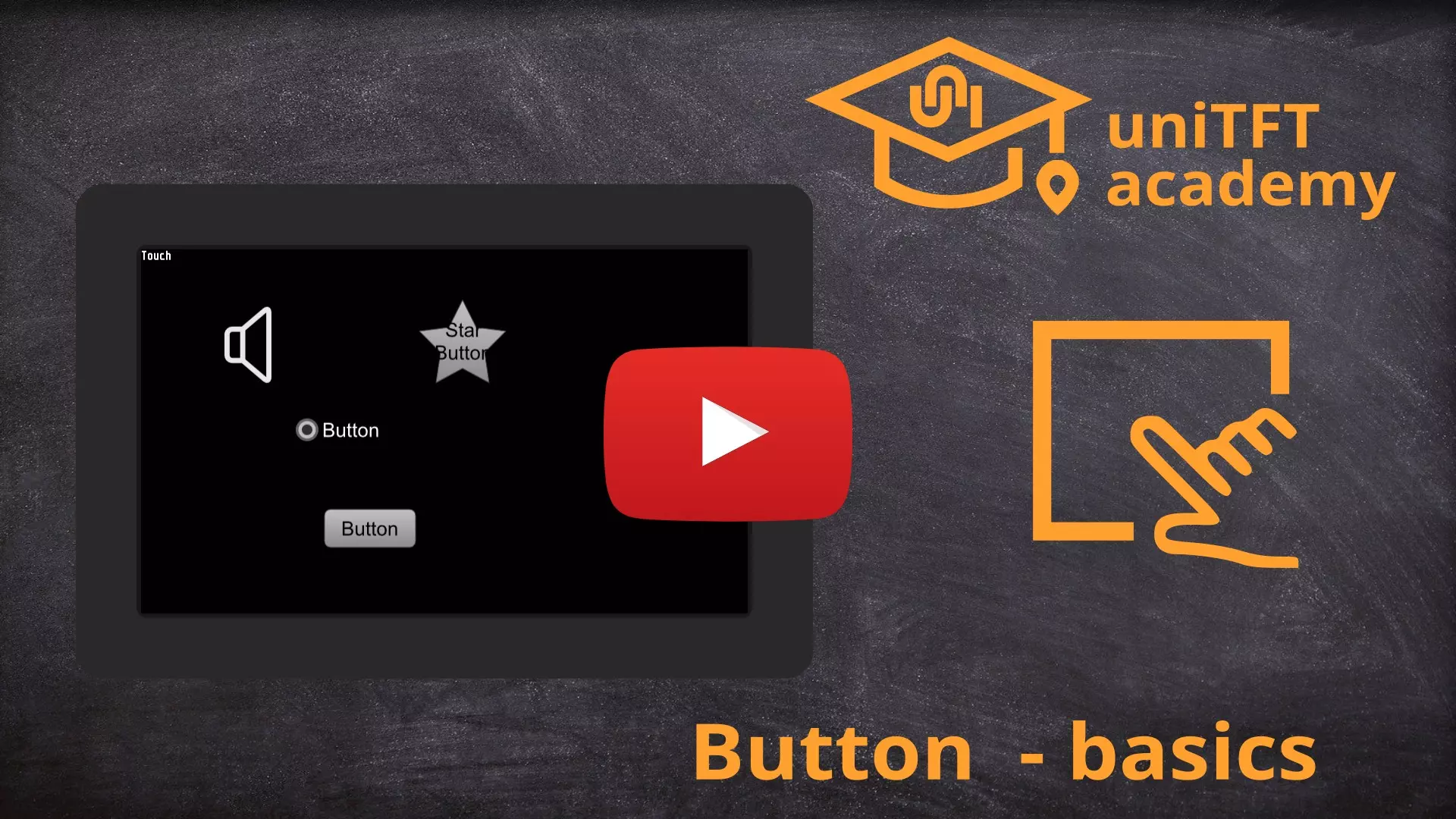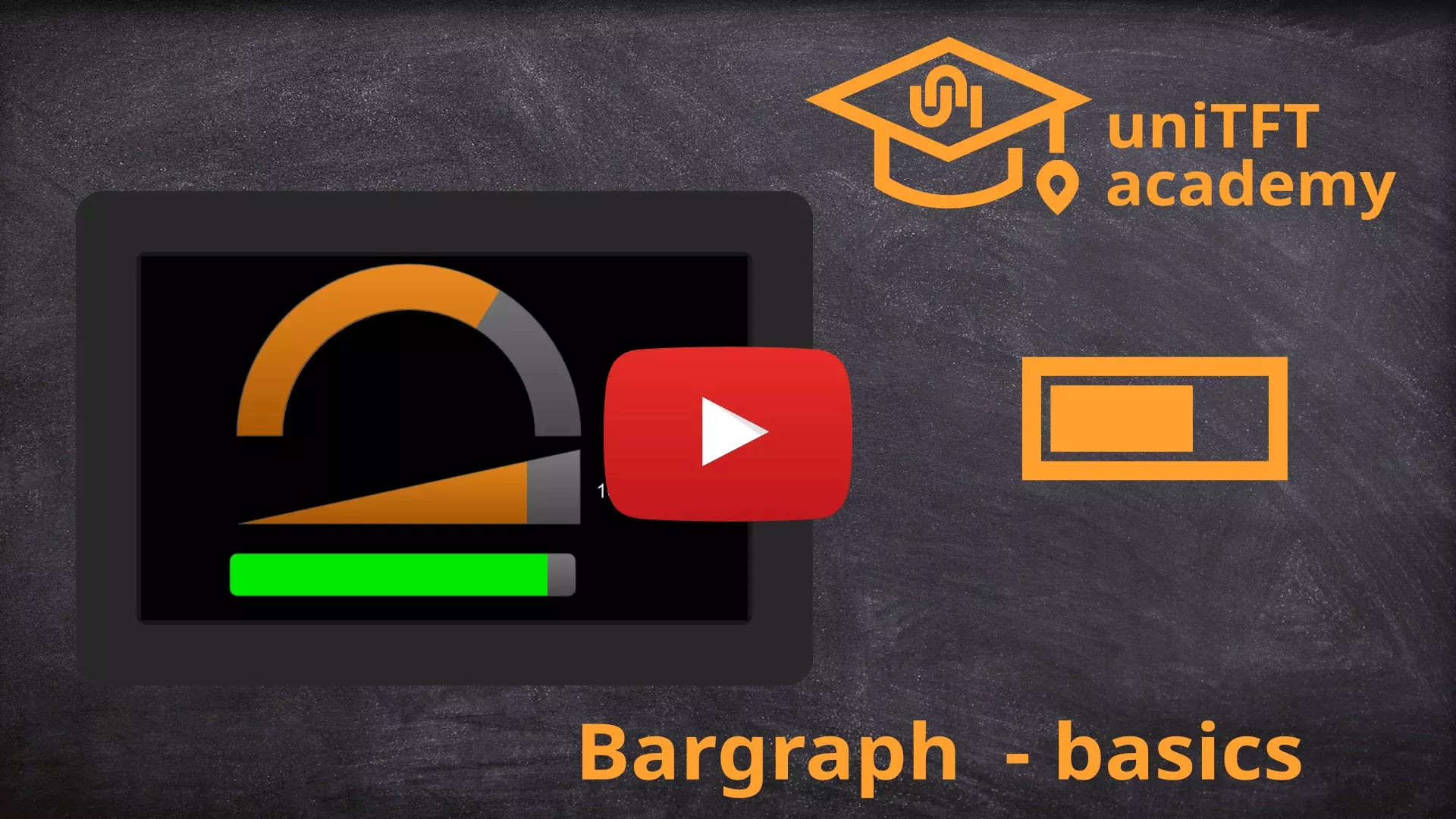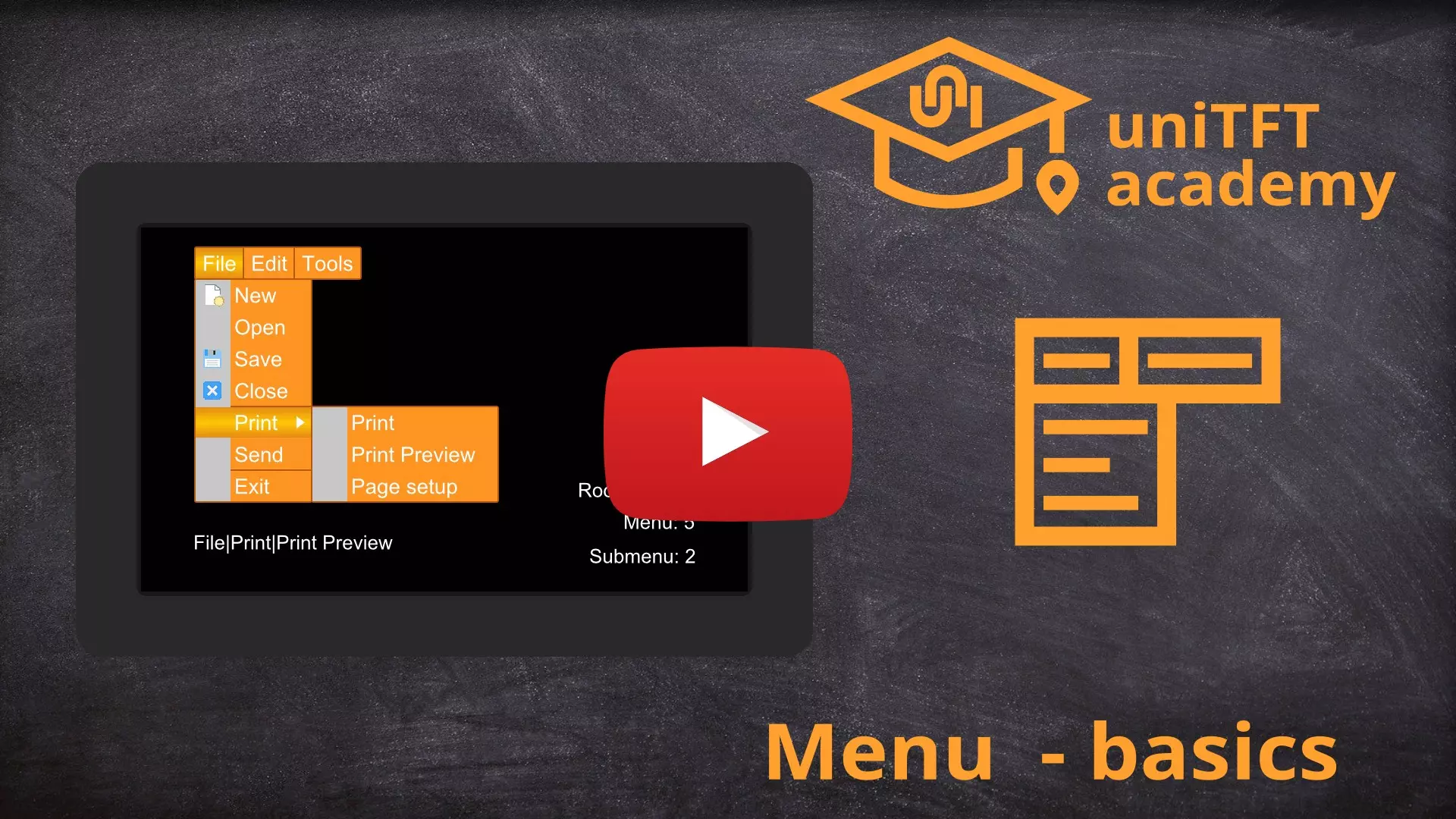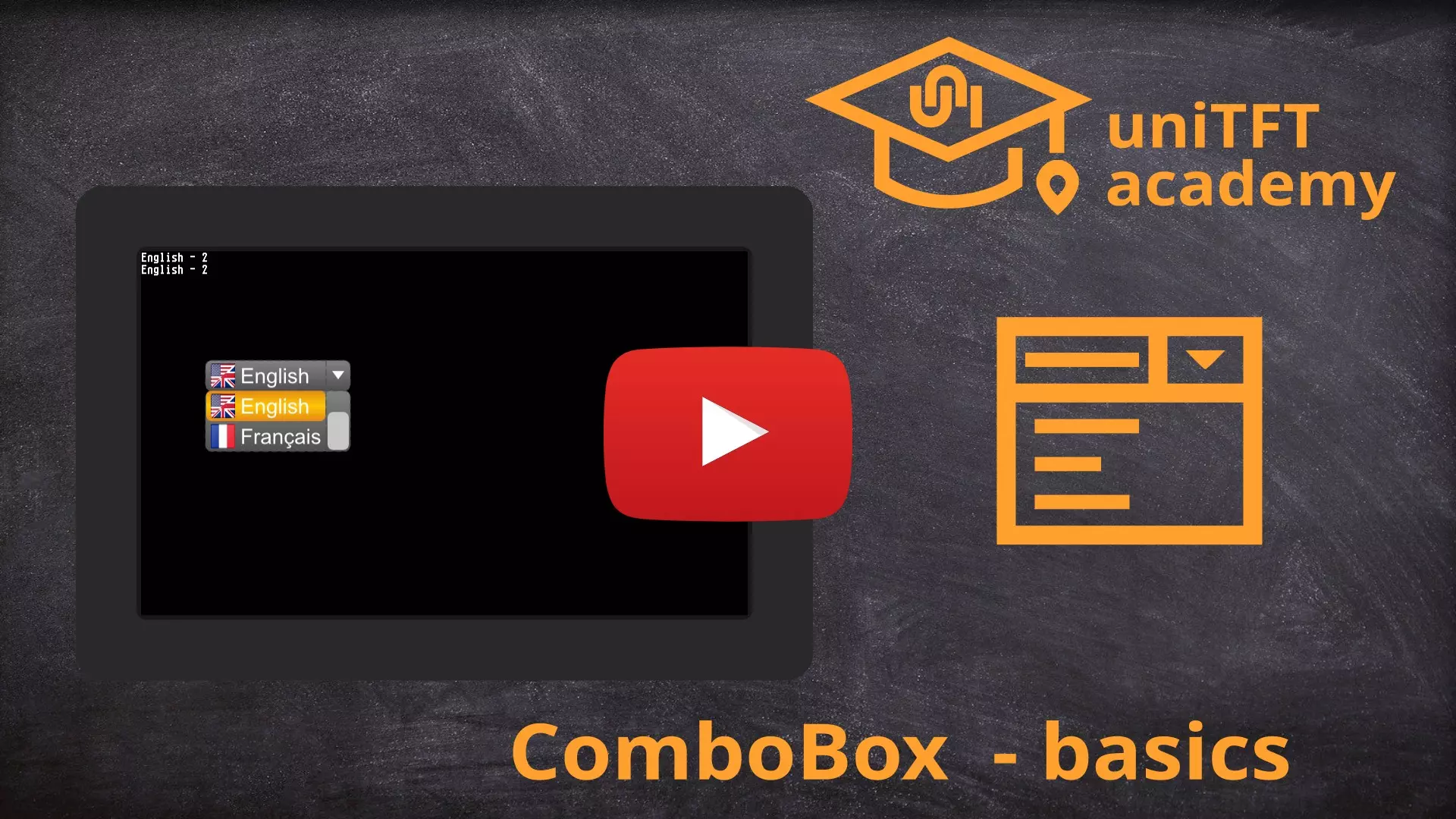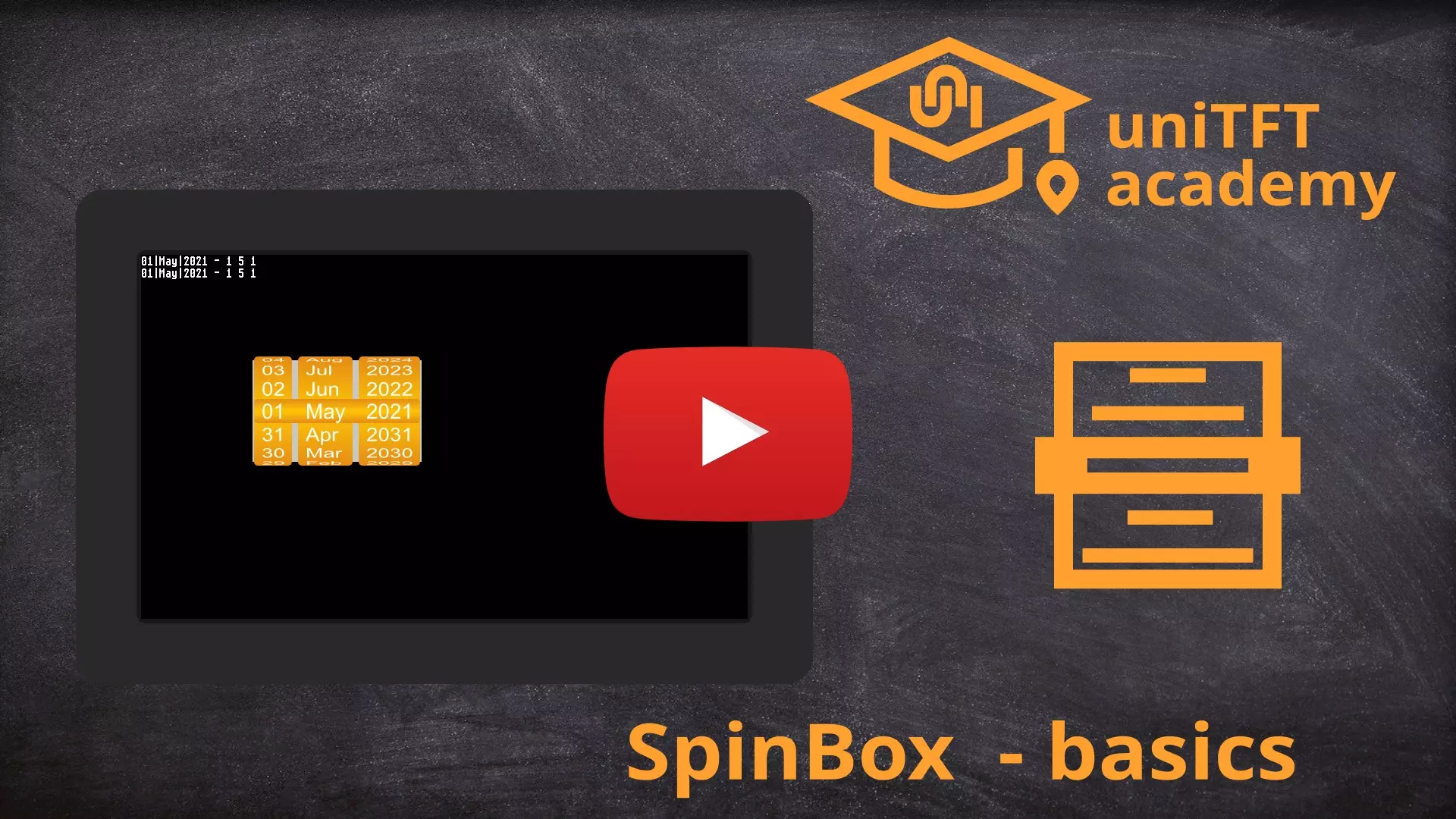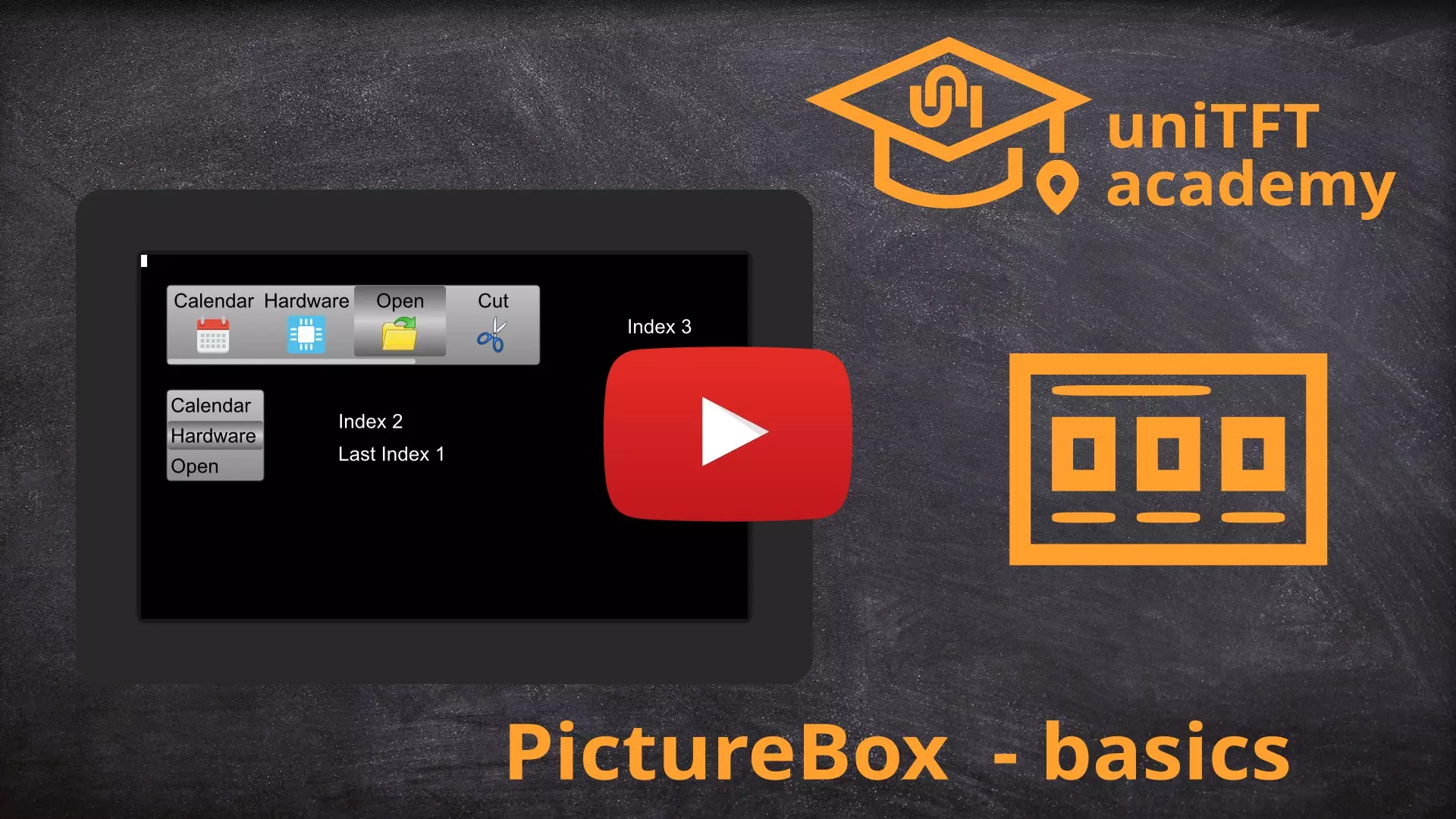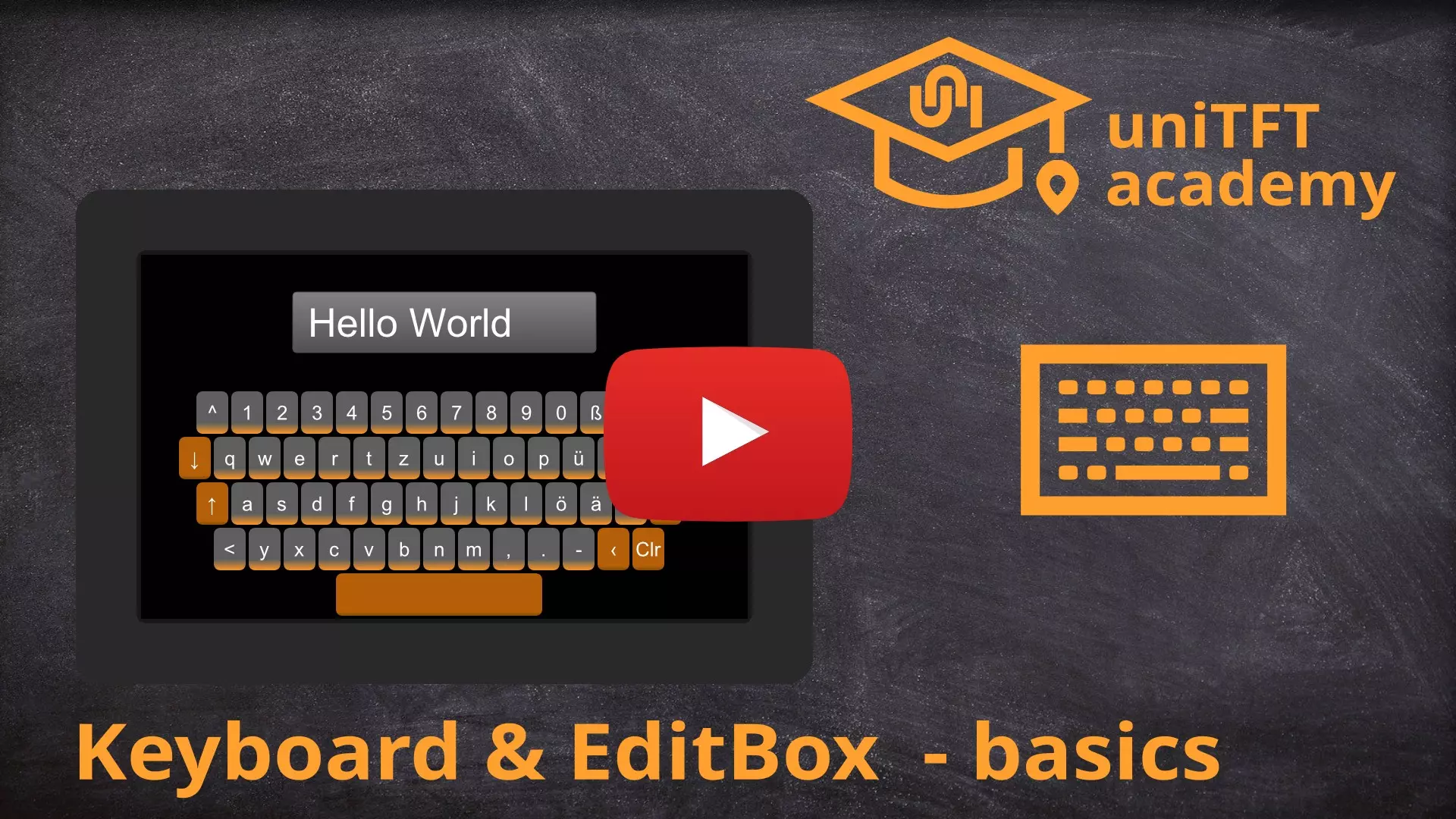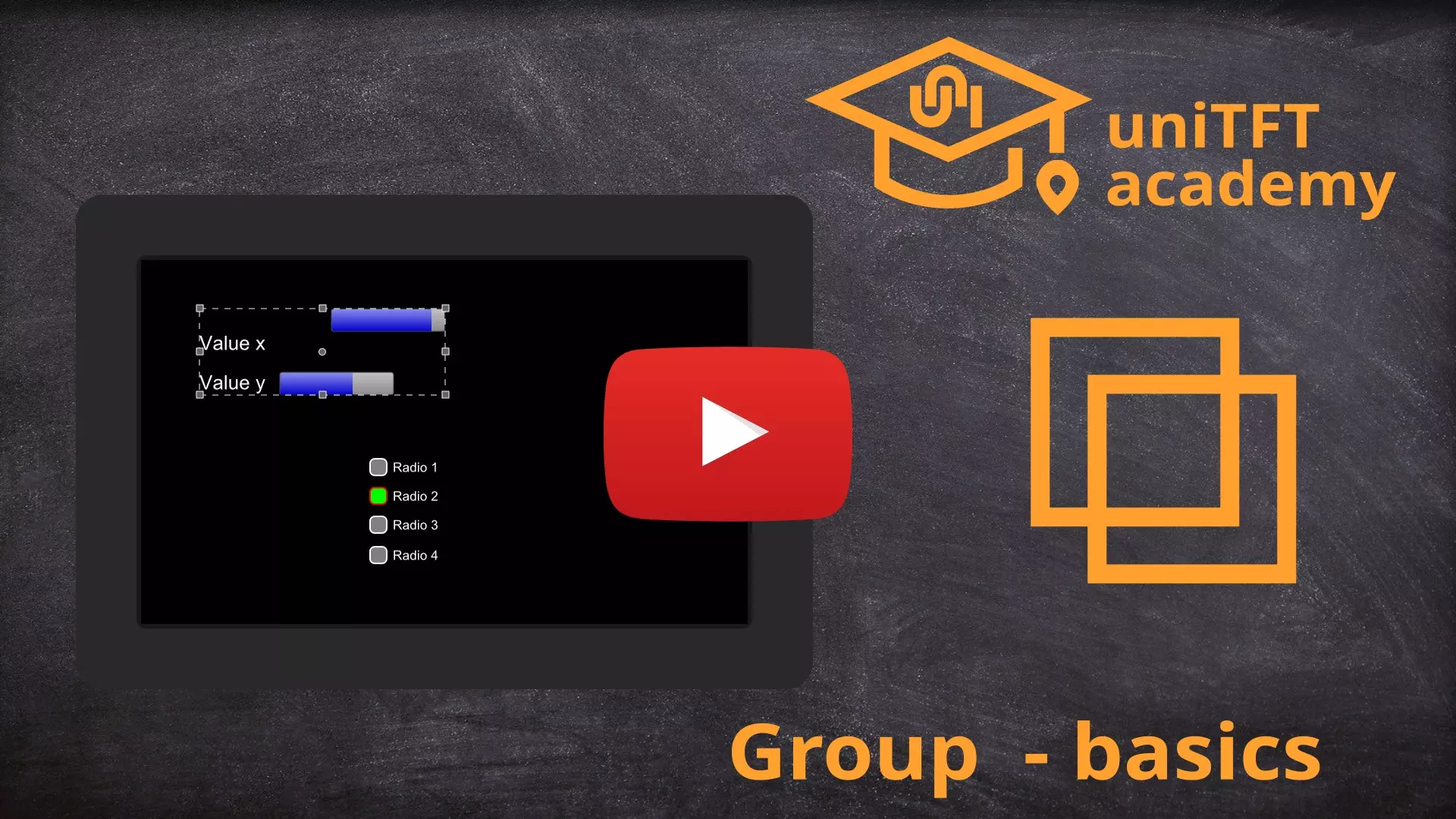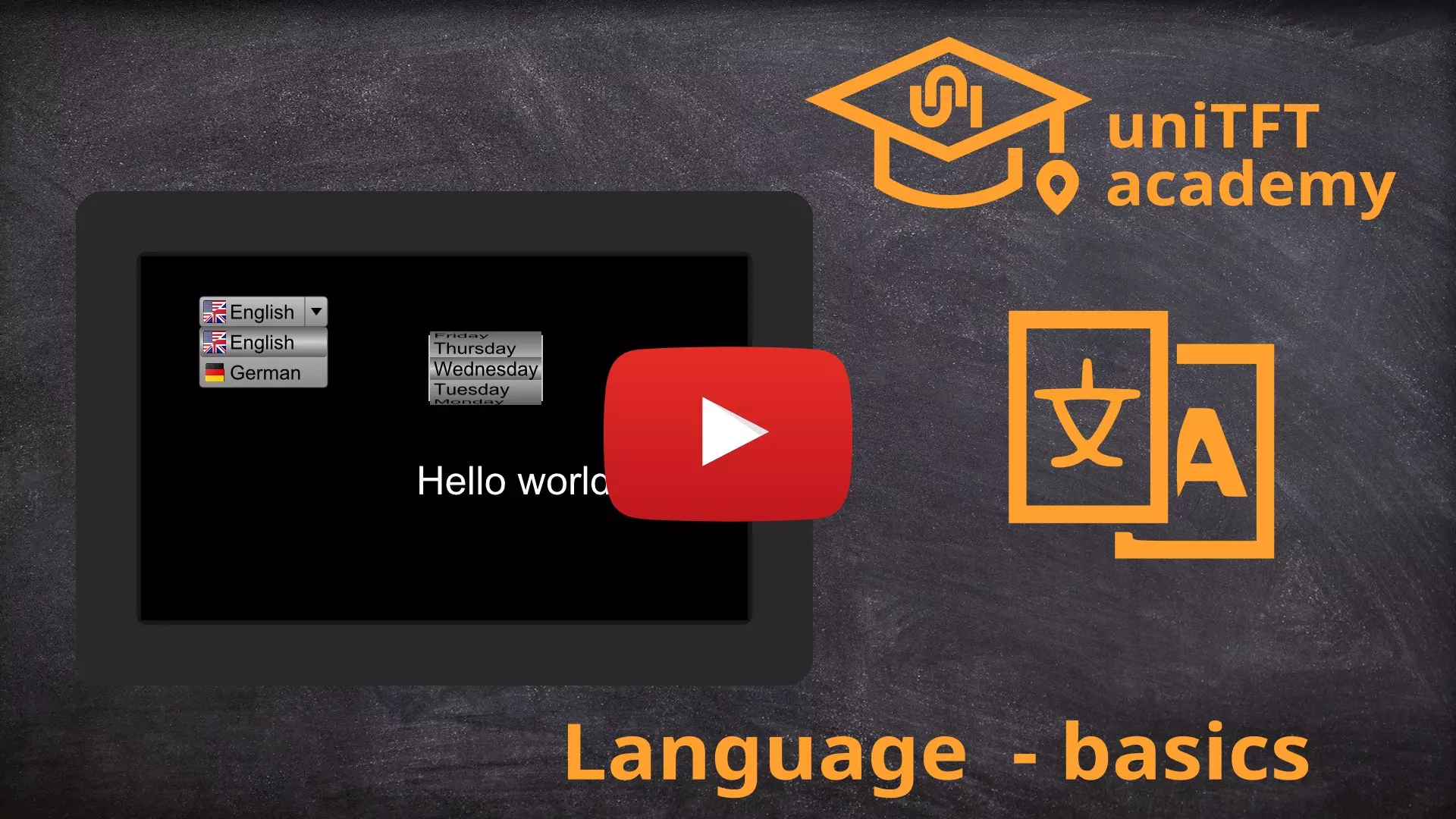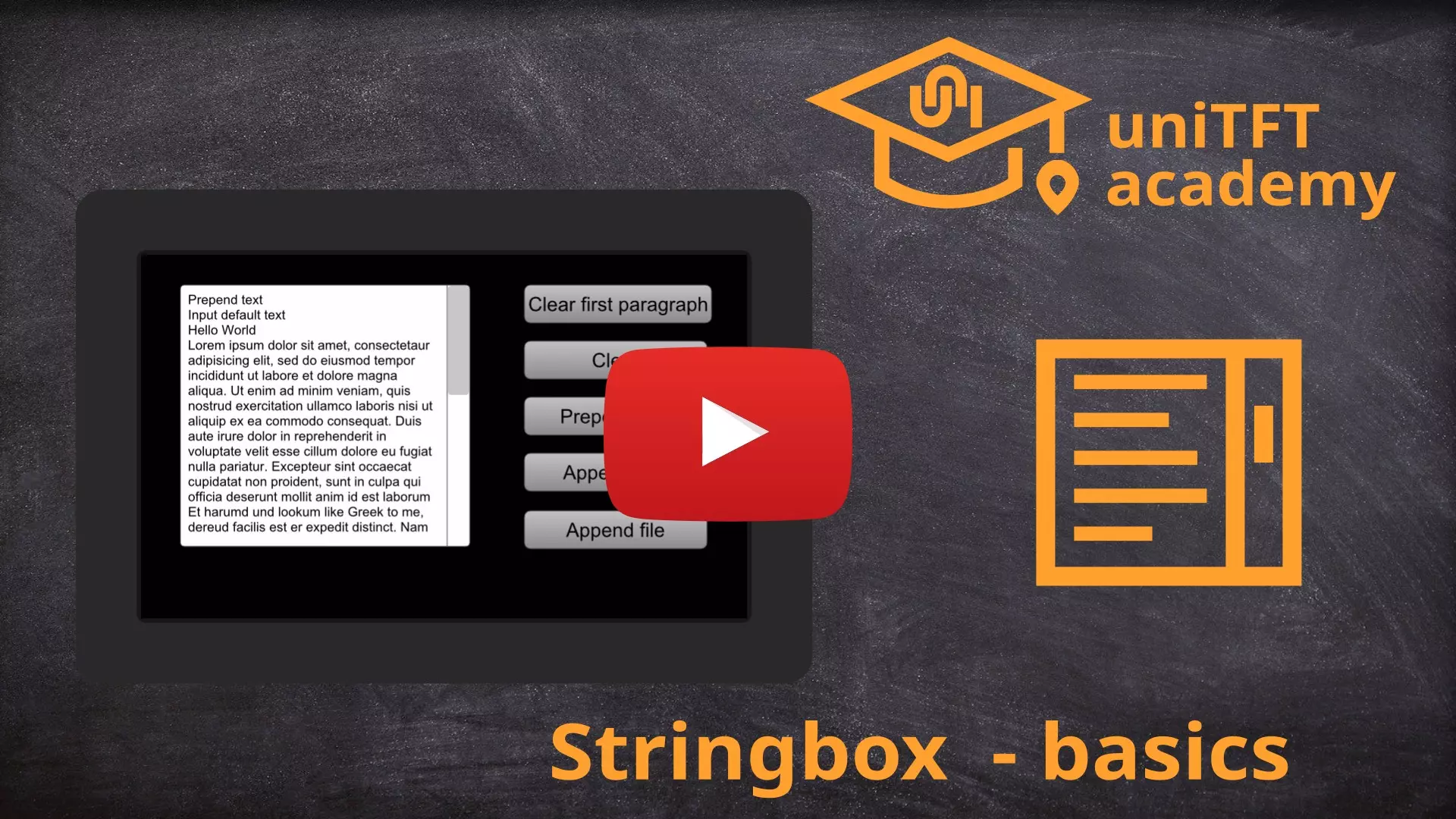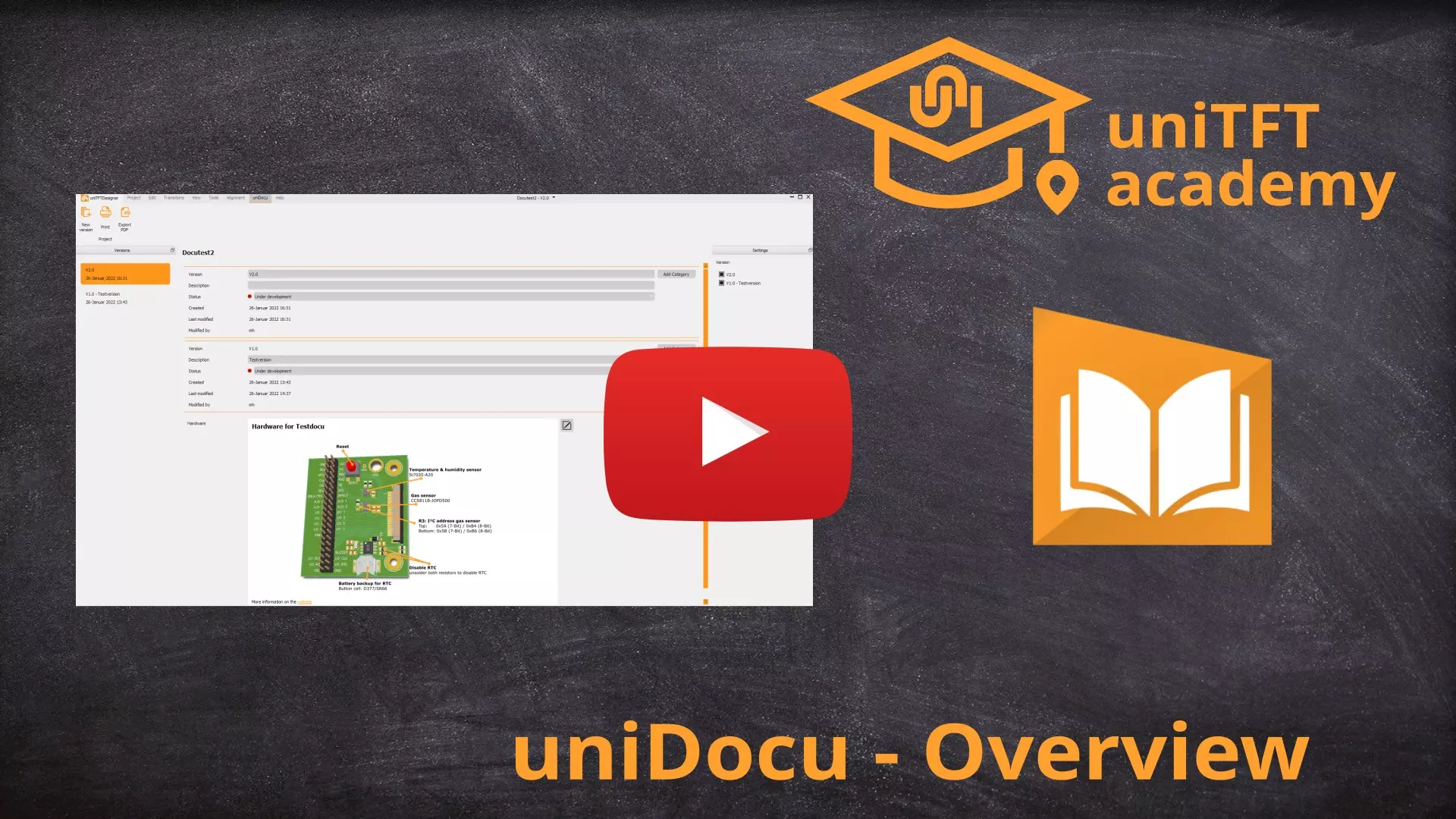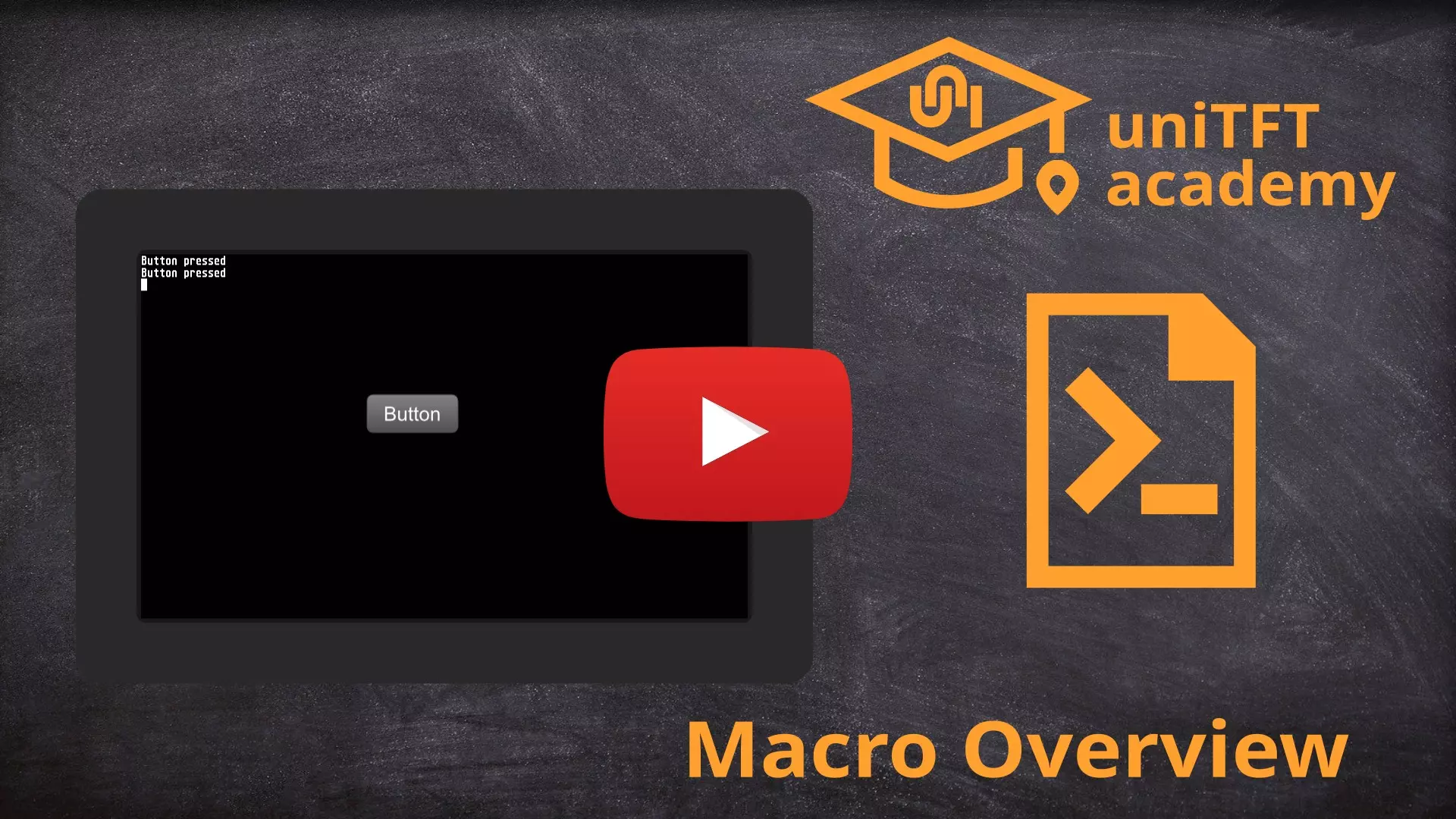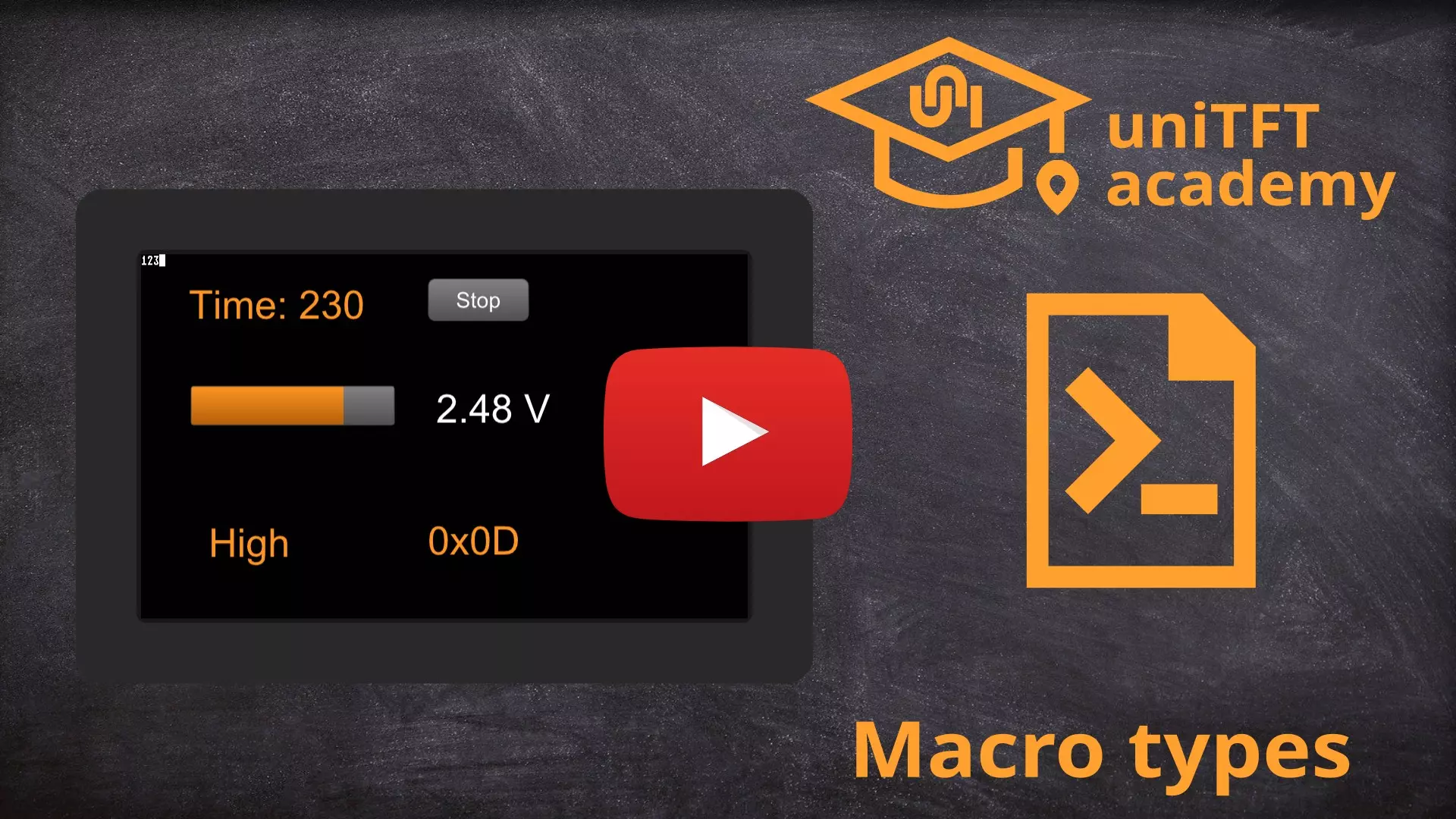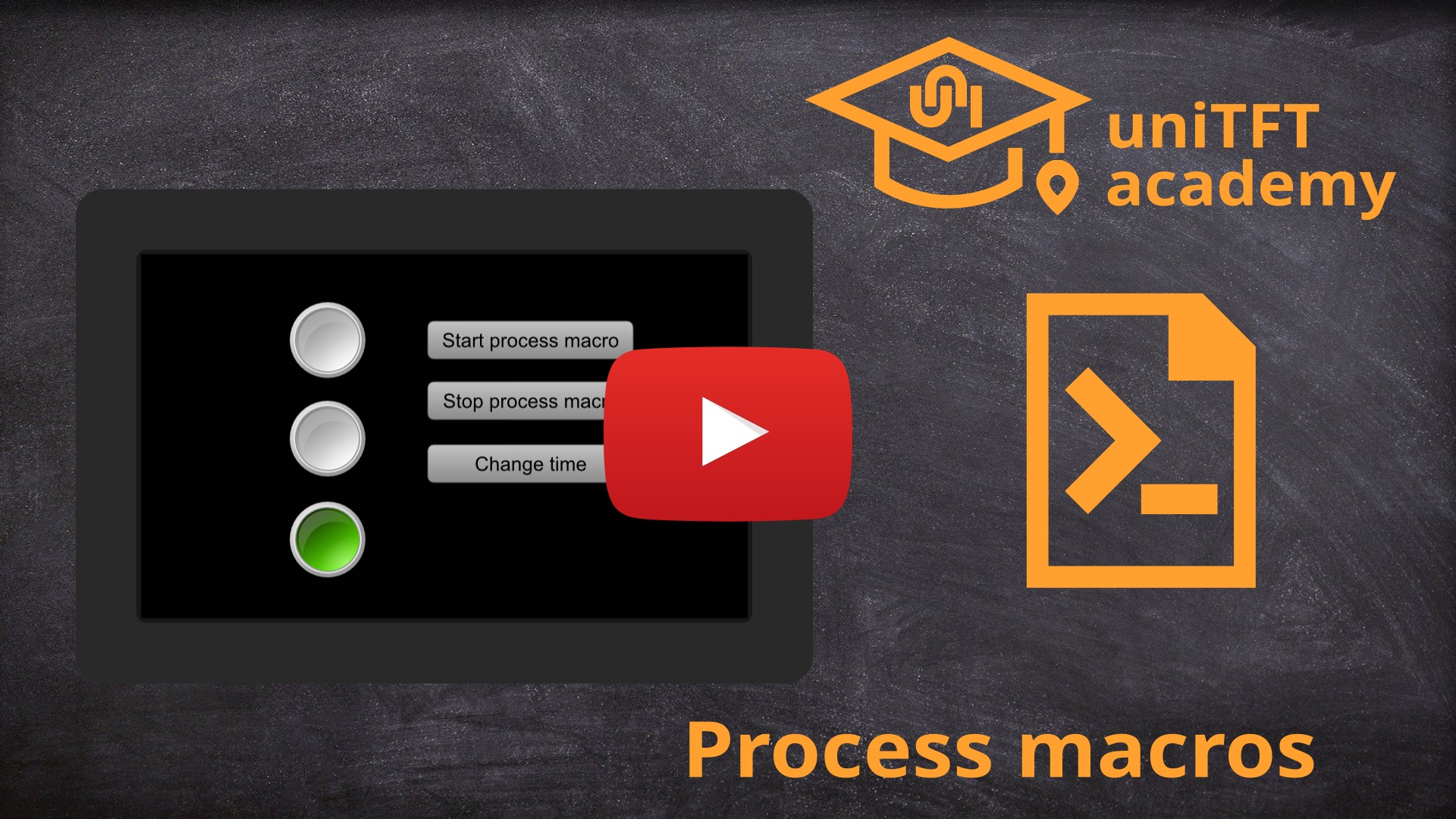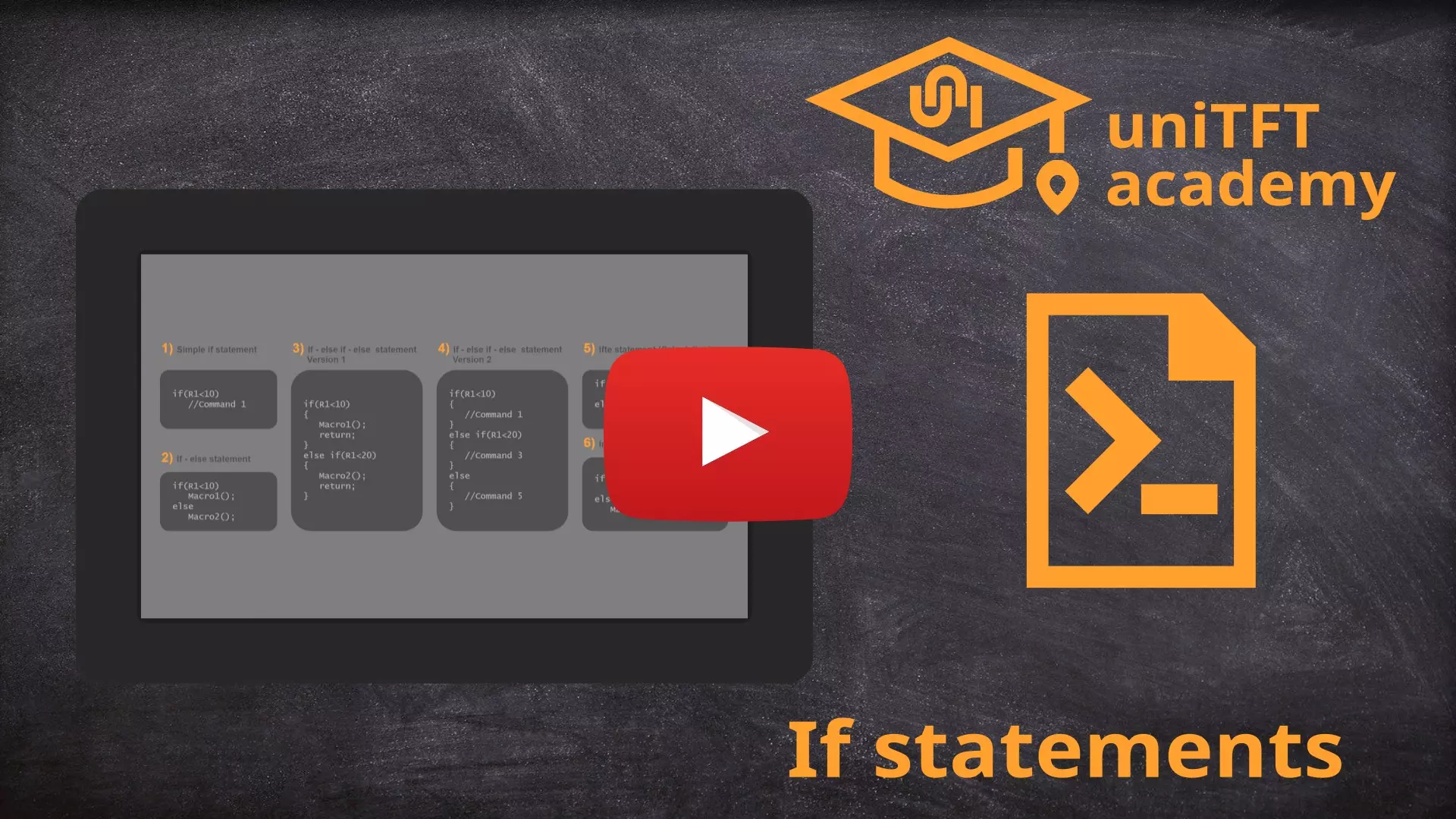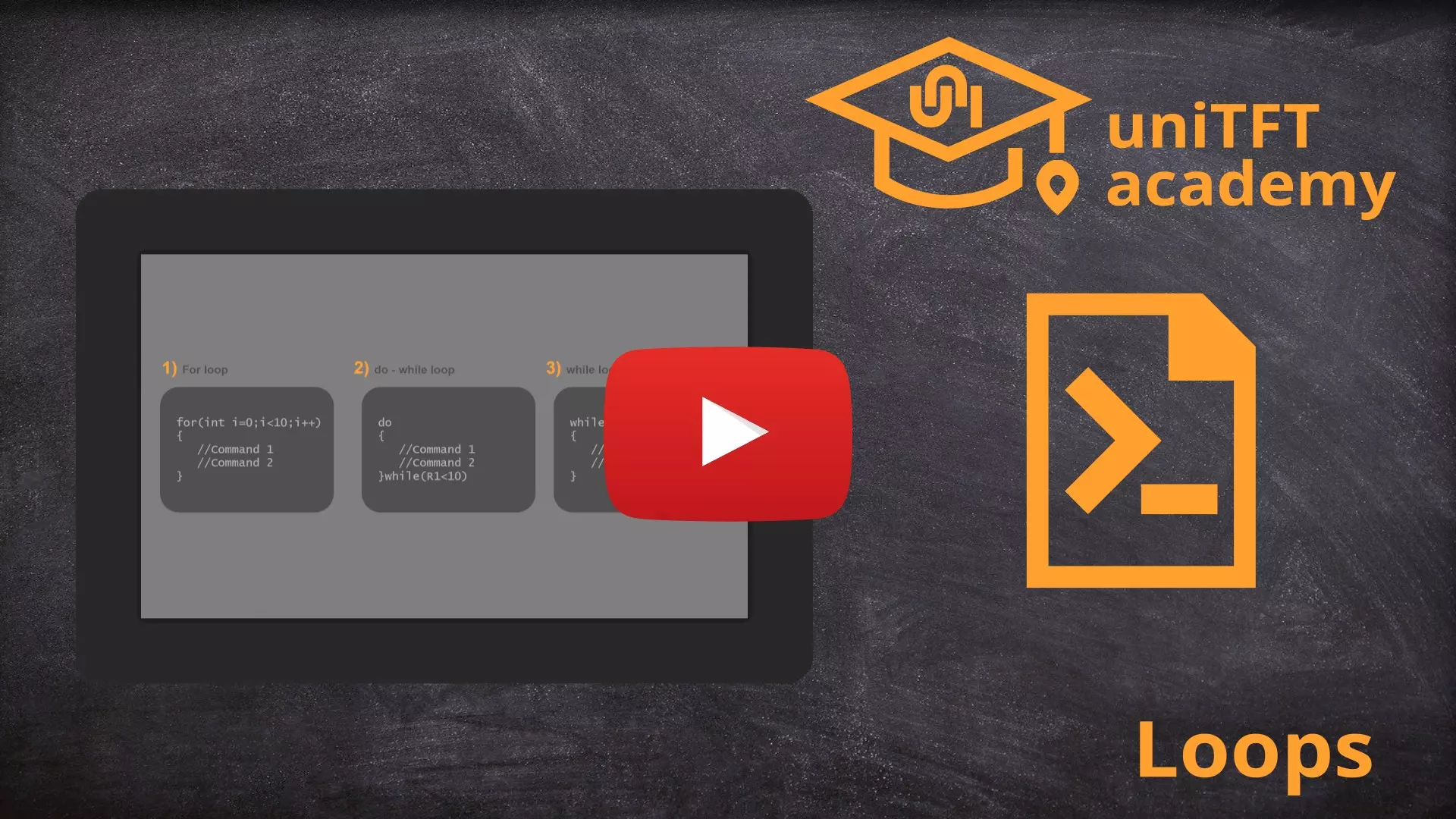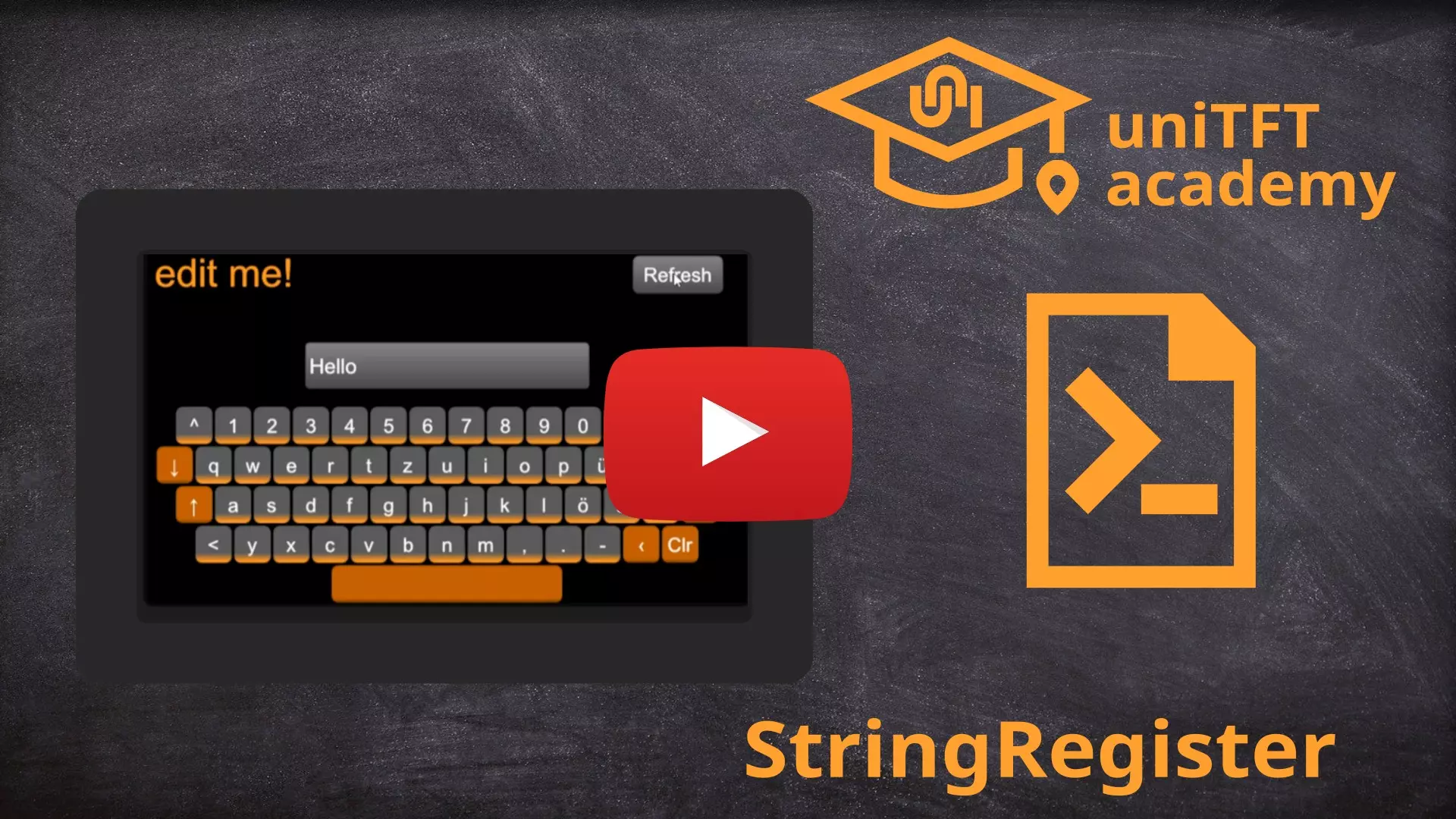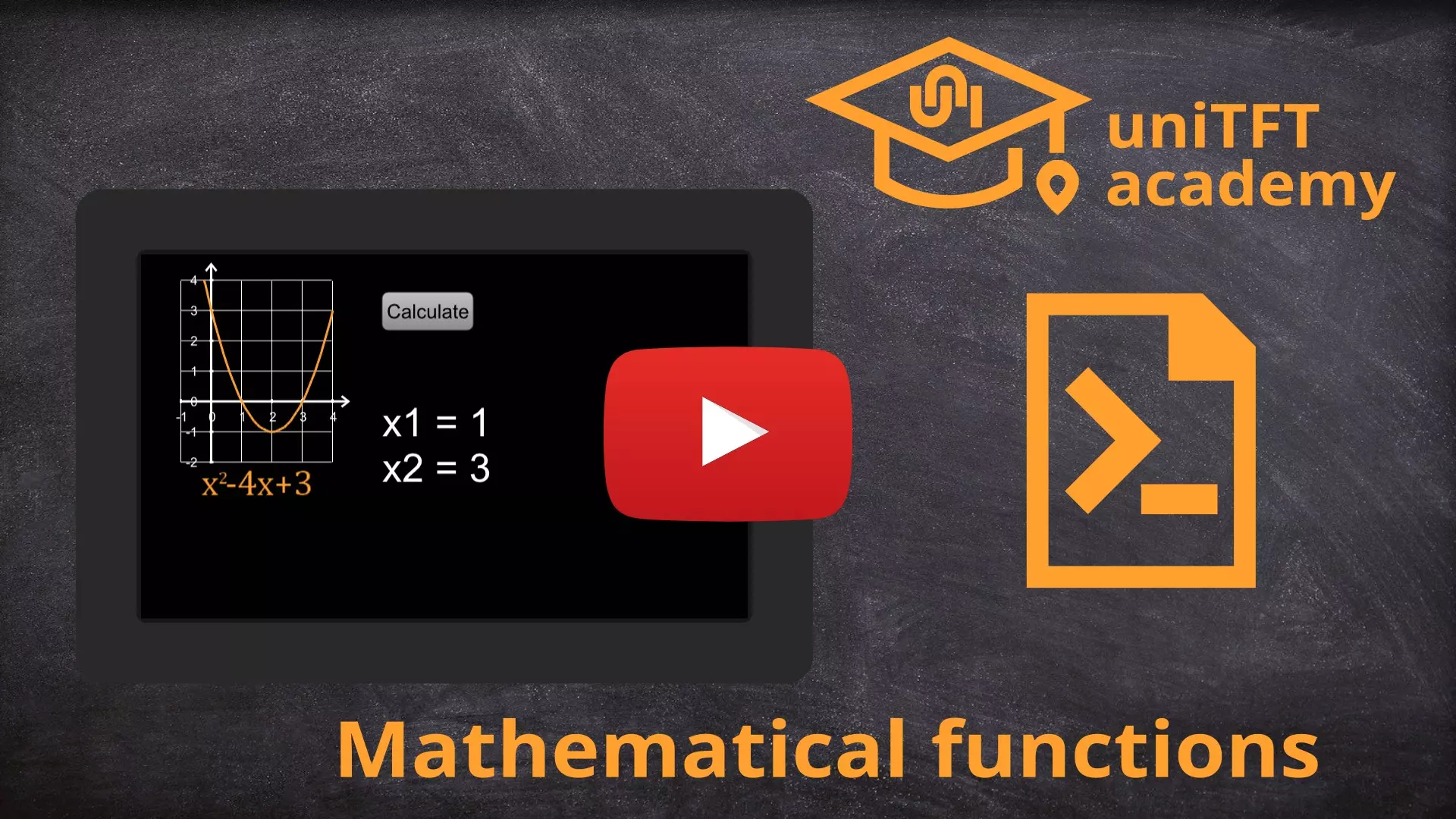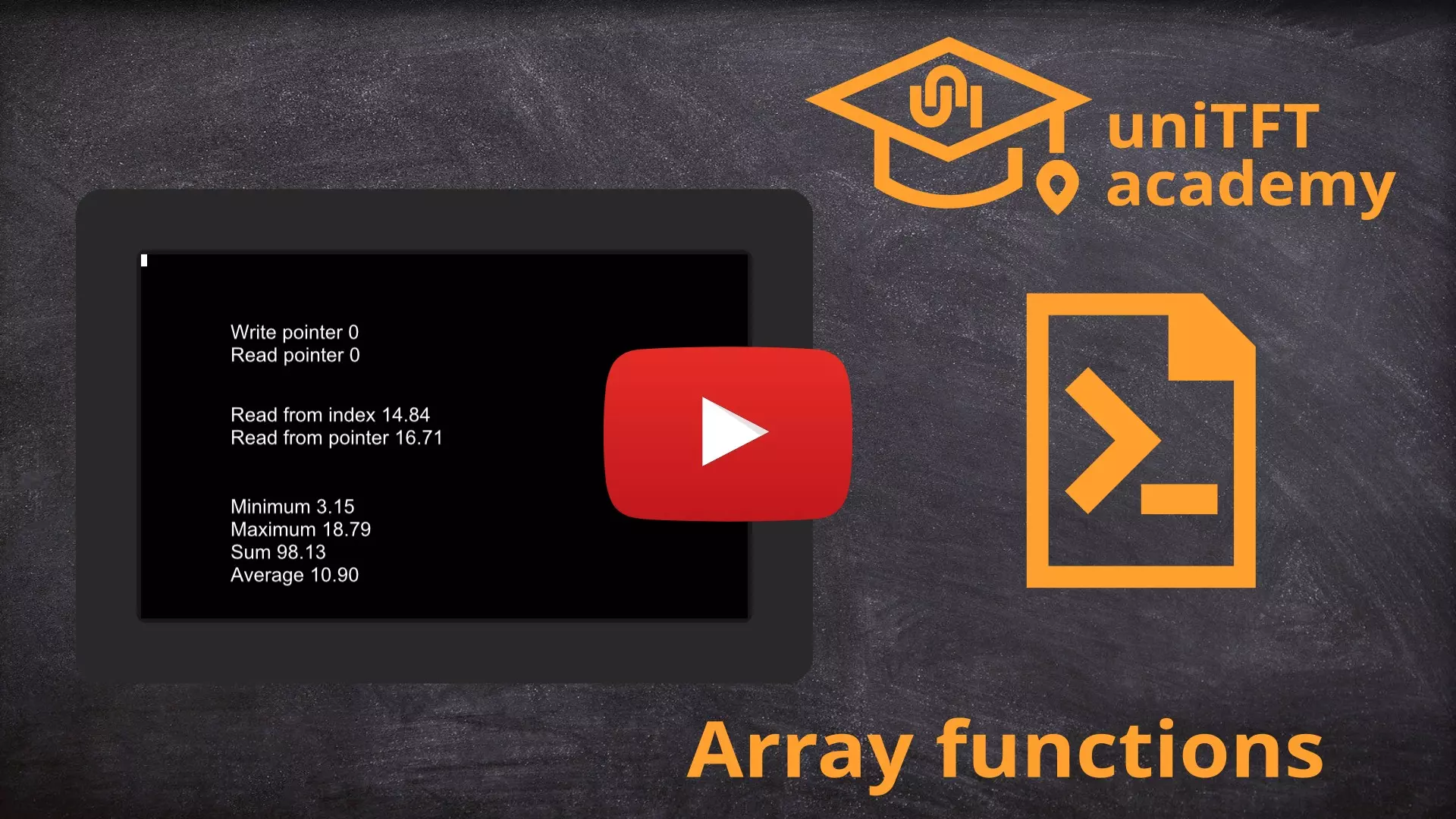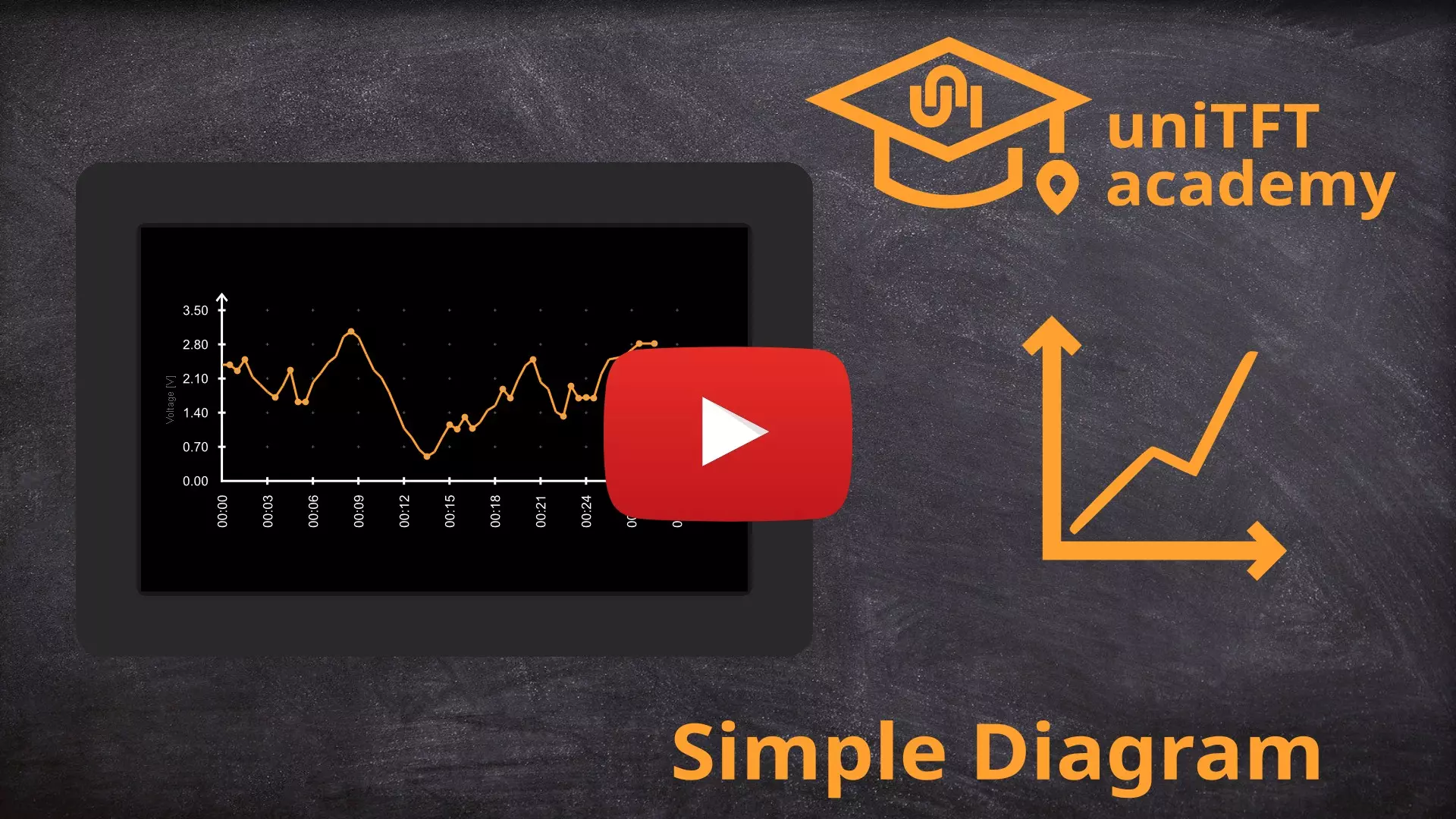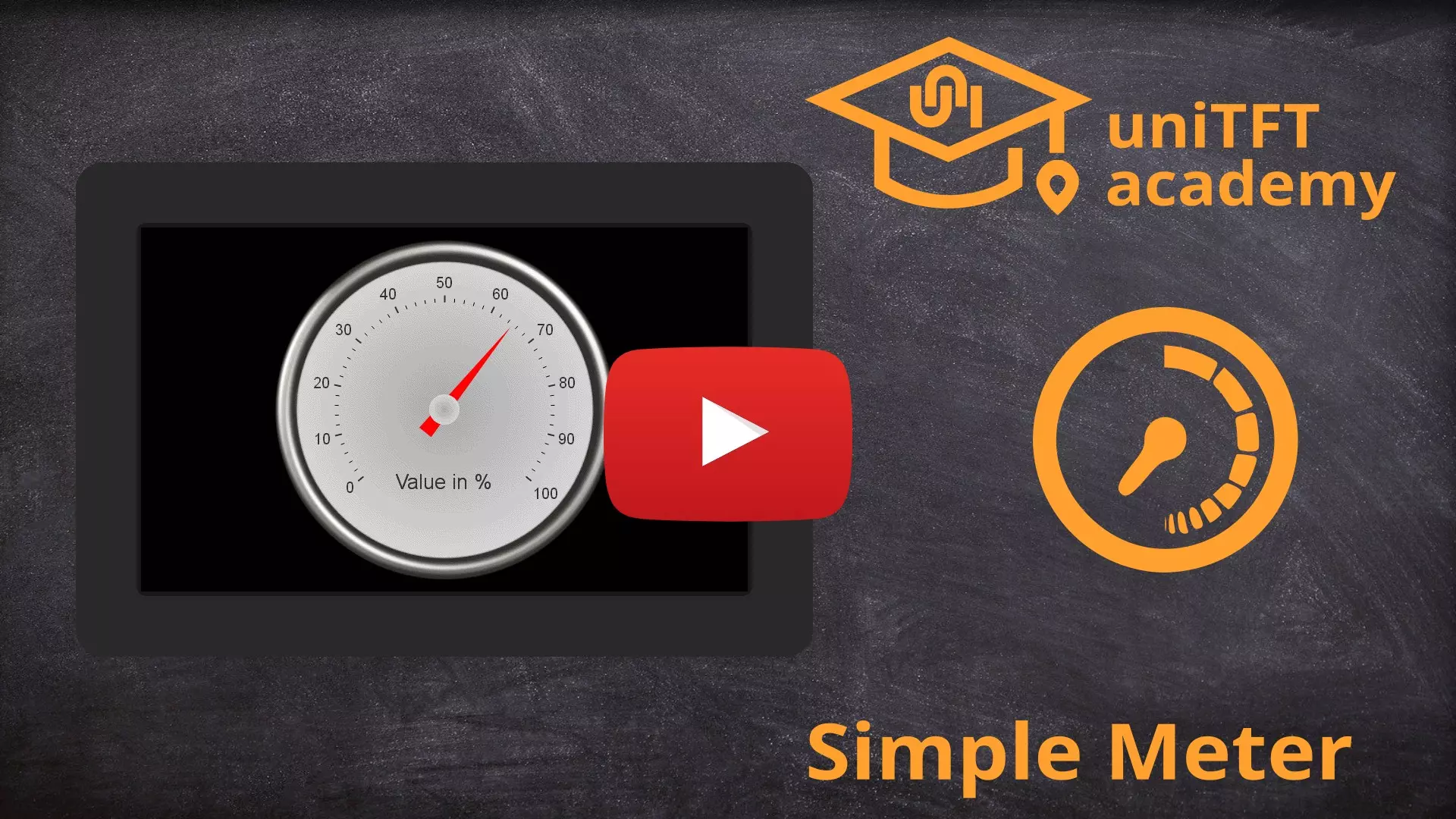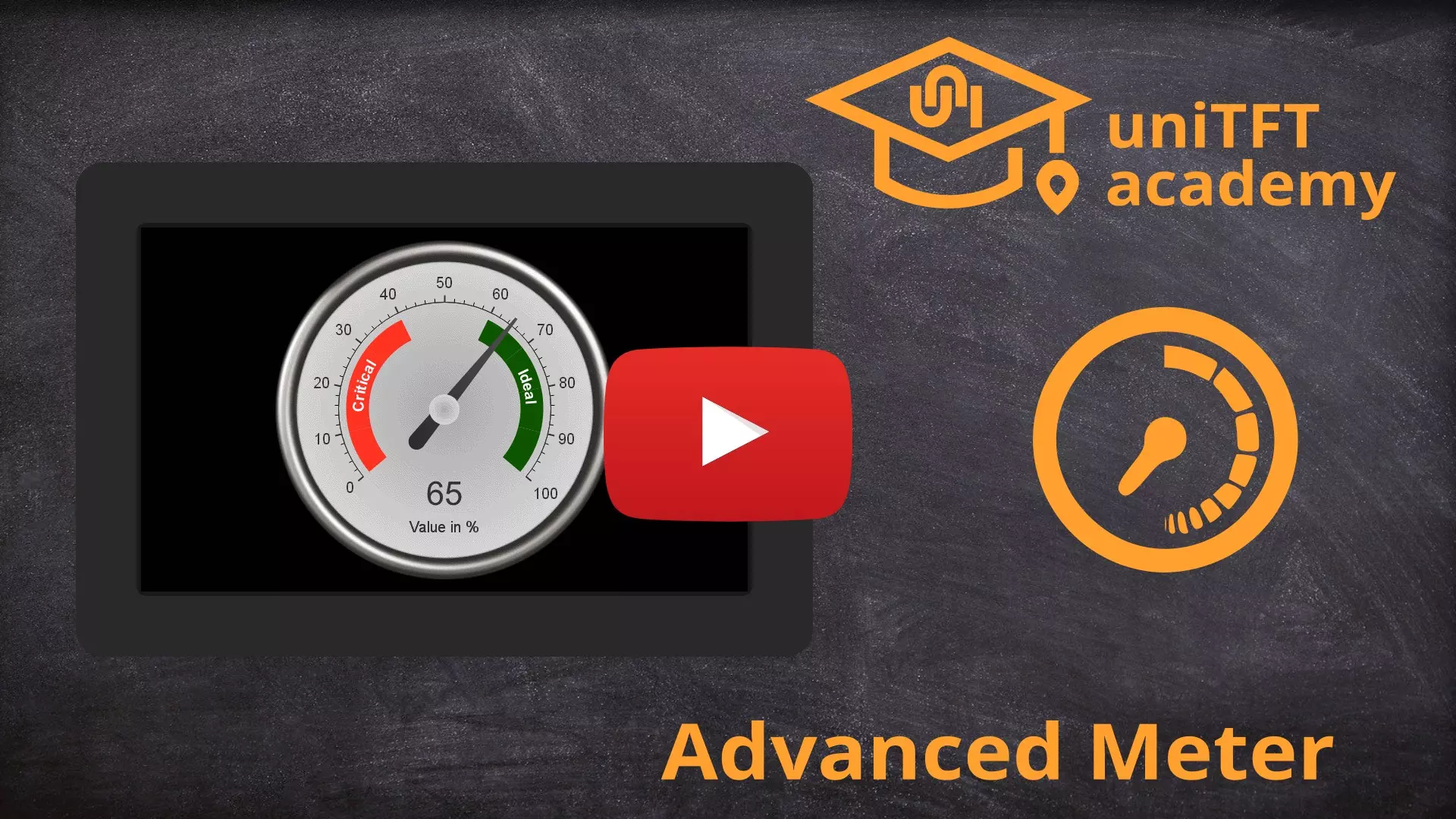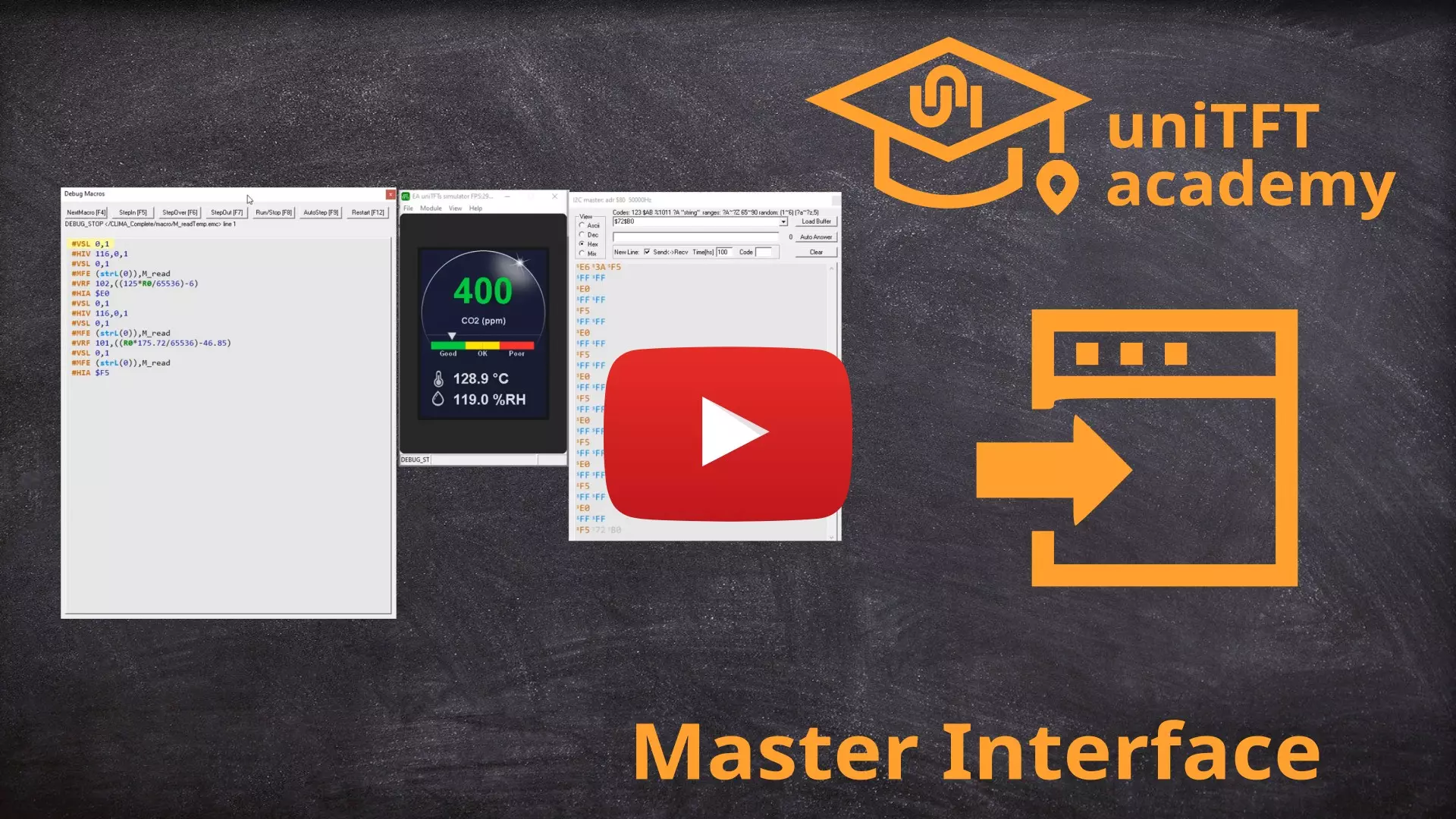uniTFT Academy
Video tutorials for the uniTFTDesigner
Here you will find a series of explanatory videos for our WYSIWYG tool, the uniTFTDesigner. The uniTFTDesigner is an in-house programmed tool for creating screen layouts for our intelligent HMI displays of the uniTFT series including uniTFTm and uniTFTs.
On the right the link to the uniTFTacademy, below the direct links.